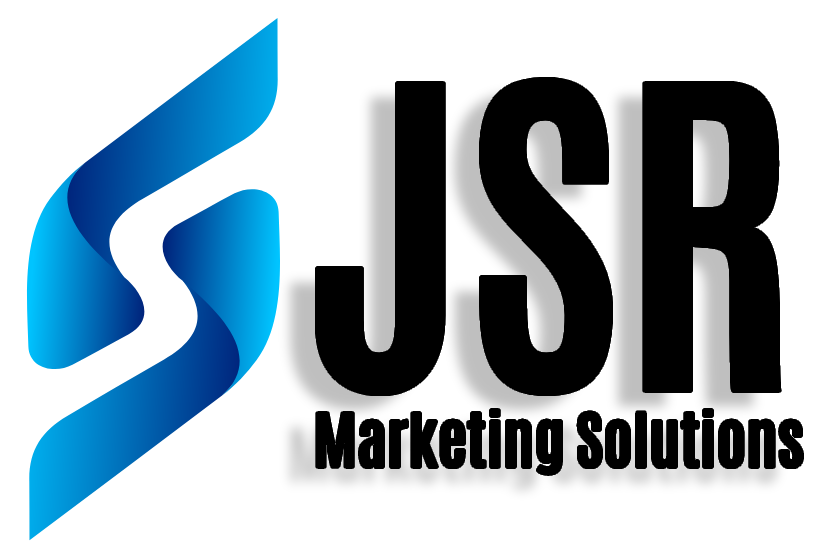How to Set Up and Use Google Search Console
How to Set Up and Use Google Search Console
The performance of a website in Google search results can be tracked and improved by using Google Search Console, a free web service provided by Google. As well as statistics on your website’s search traffic, search queries, click-through rates, and other important data, it offers insightful information about how Google crawls and indexes your page.
Website owners can find and fix problems with their website’s visibility in search results, such as crawl errors, security issues, and mobile compatibility difficulties, using Google Search Console. Users can submit sitemaps and specific URLs for crawling, view internal and external links to their site, and assess the effects of any changes they make to the organization or content of their site.
In conclusion, Google Search Console is a crucial tool for every website administrator or owner who wants to enhance the visibility of their website in Google search results and maximize their entire online presence.
How Will it Benefit My Website?
Your website can gain from using Google Search Console in several ways. It can first and foremost aid in your comprehension of how Google perceives your website and aid in the discovery of any problems that might be affecting your search engine rankings. You may decide how to increase the exposure of your website and draw in more people by keeping an eye on how well it performs in search results and examining user behavior.
Additionally, Google Search Console offers insightful data on the keywords and search terms that are bringing visitors to your website, which can be used to improve the alignment of your content with user intent. You can find ways to enhance the content on your website and draw in more niche audiences by evaluating this data.
Additionally, Google Search Console offers comprehensive data on the internal and external links on your website. This information can be used to assist you to spot any broken links or low-quality backlinks that might be harming your website’s search engine results. You may increase your website’s authority and trustworthiness in the eyes of search engines by resolving these problems and constructing high-quality backlinks.
Overall, Google Search Console may assist you in locating and resolving issues with your website’s search engine optimization, enhancing the content and targeting of your website, and developing a more robust online presence that draws in more conversion-boosting focused traffic.
To put it simply, picture yourself stepping into Google’s shoes and being able to see your website just as its web crawlers do. The Google Search Console provides website owners with data on site performance, the most popular searches, and keyword research. The Google Search Console is, above all, a crucial SEO tool.
Right, hook me up
Great, let’s get started and discuss how to set up your website on Google Search Console now that we are familiar with it.
- Go to the Google Search Console website at https://search.google.com/search-console/.
- Sign in with your Google account (if you don’t have one, you’ll need to create one).
- Click on the “Add a property” button.
- Enter your website’s URL in the provided field and click “Continue”.
- Verify that you own the website by following the instructions provided by Google. There are several ways to verify ownership, including adding a meta tag to your website’s HTML code or uploading a verification file to your website’s root directory.
- Once you’ve verified ownership, you’ll be taken to the Google Search Console dashboard for your website. Here you can access a range of tools and reports to help you optimize your website’s performance in search results.
It’s worth noting that it may take some time for Google to crawl and index your website after you’ve set up Search Console. Once your website is indexed, you’ll be able to access more detailed information about your website’s performance in search results.
Comprehending and utilizing this data to maximize performance
The information from the URL Inspection, Performance, and Index Coverage tabs that Google Search Console has now presented to you in a beautiful, neat little bundle may be collected, read, and used by following the bullet points below.
You’re putting in a ton of effort to ensure that your website is accessible to everyone and is successful. Since everyone needs confirmation from time to time, the tiny URL inspection tool on your screen’s left verifies that Google can locate your website.
Utilizing URL inspection
URL Inspection is a powerful tool within Google Search Console that allows you to check the status of a specific URL on your website and see how it appears in Google search results. Here’s how you can utilize URL Inspection:
- Open Google Search Console and enter the URL of the page you want to inspect in the search bar.
- Click the “Enter” button or press the “Enter” key on your keyboard.
- The results will show whether the page has been indexed by Google or not. If the page has not been indexed, you can request indexing by clicking the “Request Indexing” button.
- If the page has been indexed, you can see a summary of the page’s performance in Google search results, including the date it was last crawled, any issues Google has detected on the page, and any enhancements that can be made to improve the page’s appearance in search results.
- You can use the “View Live Test” feature to see how the page appears in Google search results and identify any potential issues or opportunities for improvement.
By using the URL Inspection tool, you can identify and fix any issues with specific pages on your website and optimize them for better visibility in search results. It can also help you monitor the performance of specific pages over time and identify trends in their search engine rankings.
Crawling and Indexing
You may view Google’s crawl of your website, or how it was examined for content and added to the Google index, on this page as well.
Google organizes content in its search engine using crawling and indexing. As a result, the sites that are most useful to users will show up first when you conduct a search using data gathered from site crawls and indexed by Google.
With knowledge of the factors Google considers while crawling your website, you can improve the areas that will boost the likelihood that your site will show up in search results.
The performance of your website should be regularly monitored as it is accessible to the public. The performance tab will provide you with a summary of numerous tools that let you know how your website is performing in Google.
The total clicks, impressions, average click-through rate (CTR), and average position are all displayed here. To add or remove data from the displayed chart, click on any of these categories.
Understanding Performance Report
The Performance Report in Google Search Console provides valuable insights into how your website is performing in Google search results. Here’s how you can understand and utilize this report:
- Overview: The overview section provides a high-level view of your website’s search performance, including the total number of clicks, impressions, click-through rate (CTR), and average position in search results over a specific period.
- Filters: You can use filters to customize the data displayed in the report based on various factors, such as search type (web or image), device type (desktop or mobile), country, and more.
- Queries: The queries section provides a list of the top search queries (keywords) that users are using to find your website in Google search results. Use this data to identify which keywords are driving the most traffic to your website and optimize your website’s content to better align with those keywords.
- Pages: The pages section provides a list of the top pages on your website that are appearing in search results. Use this data to identify which pages are performing well and which pages could be improved. You can also use this data to identify any pages that may have been incorrectly indexed or are not performing as well as they should be.
- Countries: The countries section provides a breakdown of your website’s search performance by country. Use this data to identify which countries are driving the most traffic to your website and tailor your website’s content and marketing efforts to better target those countries.
- Devices: The devices section provides a breakdown of your website’s search performance by device type (desktop or mobile). Use this data to identify any issues with your website’s mobile performance and optimize your website’s content and design for mobile users.
By analyzing and utilizing the data provided in the Performance Report, you can optimize your website’s search performance and improve your website’s visibility in Google search results. This can ultimately lead to increased traffic, conversions, and revenue for your website.
…and more!
Additionally, Google Search Console gives you the option to compare data between two values in a single group dimension if you want to squeeze every last drop of value from this rich report.
- Select whatever properties you want to contrast by going to the filter properties dialogue box and clicking compare.
- Index Coverage
You may view the faults Google has discovered on your website, often known as your site’s report card, by selecting the lovely Index Coverage tab on the left side of the page.
This report card will let you know whether Google has discovered any errors that hinder it from effectively crawling and indexing your websites, such as broken links or warnings.
As was already noted, proper indexing is essential to maximizing Google’s comprehension of the information on your site so that it can show up in searches. Like any report card, the data is vital for helping you figure out what needs to be fixed and improved on your website.
How to understand the coverage tab
The Coverage tab in Google Search Console provides valuable insights into how well Google is crawling and indexing the pages on your website. Here’s how you can understand and utilize the data provided in the Coverage tab:
- Overview: The overview section provides a high-level summary of your website’s coverage status, including the total number of valid, error, and excluded pages on your website.
- Valid pages: The valid pages section provides a list of all the pages on your website that Google has successfully crawled and indexed. This is an important metric, as it indicates that Google can understand and interpret the content on your pages.
- Error pages: The error pages section provides a list of all the pages on your website that Google was unable to crawl or index due to errors or issues on the page. Use this data to identify any technical issues with your website, such as broken links, missing meta tags, or other issues that may be preventing Google from properly indexing your pages.
- Excluded pages: The excluded pages section provides a list of all the pages on your website that have been excluded from Google’s index. This could be due to a variety of factors, such as duplicate content, low-quality content, or pages that have been intentionally blocked by a robots.txt file. Use this data to identify any pages that may need to be optimized or removed from your website.
- Valid with warnings: The valid with warnings section provides a list of pages on your website that Google was able to crawl and index, but that have issues or warnings that may affect their search performance. Use this data to identify any issues with your website’s content or structure that may be impacting its search performance.
By analyzing and utilizing the data provided in the Coverage tab, you can optimize your website’s crawl and index performance, improve its visibility in Google search results, and ultimately attract more targeted traffic to your website.
You are now a Google Search Console pro… now what?
Congratulations on becoming a Google Search Console pro! Here are some next steps you can take to continue optimizing your website’s performance:
- Monitor your website regularly: It’s important to regularly monitor your website’s performance in Google Search Console to identify any issues or trends that may be affecting your website’s search performance. Check your performance reports, crawl and index coverage reports, and any error or warning messages that appear in your account.
- Optimize your website’s content: Use the insights provided in Google Search Console to optimize your website’s content to better align with the keywords and phrases that are driving traffic to your website. Use the performance reports to identify which pages are performing well and which pages could use improvement, and optimize your content accordingly.
- Fix errors and warnings: If you notice any errors or warnings in your Google Search Console account, take immediate action to address them. These issues can negatively impact your website’s search performance and may prevent Google from properly crawling and indexing your pages.
- Submit sitemaps and URL updates: Use the sitemaps and URL inspection tools in Google Search Console to submit new pages, updated content, or other changes to your website. This will help ensure that Google is aware of any changes to your website and can crawl and index your pages accordingly.
- Stay up-to-date with Google’s guidelines: Google’s search algorithms and guidelines are constantly changing, so it’s important to stay up-to-date with the latest updates and best practices for search engine optimization. Check Google’s Webmaster Central blog and other resources regularly to stay informed.
By continuing to optimize your website’s performance in Google Search Console, you can improve your website’s visibility in Google search results, attract more targeted traffic to your website, and ultimately drive more conversions and revenue for your business.
Frequently Asked Question
A plethora of information about how well your website performs in search results is available via Google Search Console. For particular keywords and queries, this information also provides information on clicks, impressions, click-through rates, and average placements. Additionally, data on index coverage, mobile usability, and crawl problems are available.
There are many ways to use Google Search Console to optimize your website’s performance. For example, you can use the performance reports to identify which keywords and queries are driving traffic to your website, and then optimize your content to better target those keywords. You can also use the crawl and index coverage reports to identify any technical issues that may be affecting your website’s search performance.
Checking your Google Search Console data on a regular basis—at least once per week—is a good practice. This will assist you in keeping abreast of any problems or developments that can affect the search engine optimization of your website.
Yes, you can add multiple websites to your Google Search Console account and monitor them all in one place.
No, Google Search Console is a free tool provided by Google. There are no costs associated with setting up or using the tool.
It can take up to 48 hours for data to show up in Google Search Console after you’ve verified ownership of your website.
Yes, Google Search Console provides a mobile usability report that shows you how well your website is optimized for mobile devices.
Yes, you can use Google Search Console to track your website’s performance in local search results by filtering the performance reports by location.
If you notice a sudden drop in your website’s search performance, check for any crawl errors, index coverage issues, or other technical issues that may be affecting your website. Also, check for any recent changes to Google’s search algorithms that may be impacting your website’s ranking.
Choose Jsrmarketingsolutions as your Digital partner if you need a complete Digital Marketing package or a Free SEO Audit For your business Call +919529598894