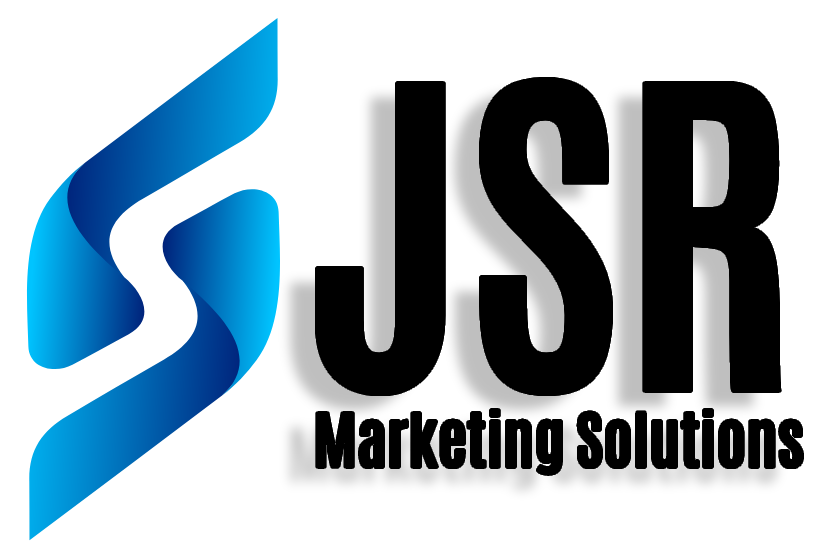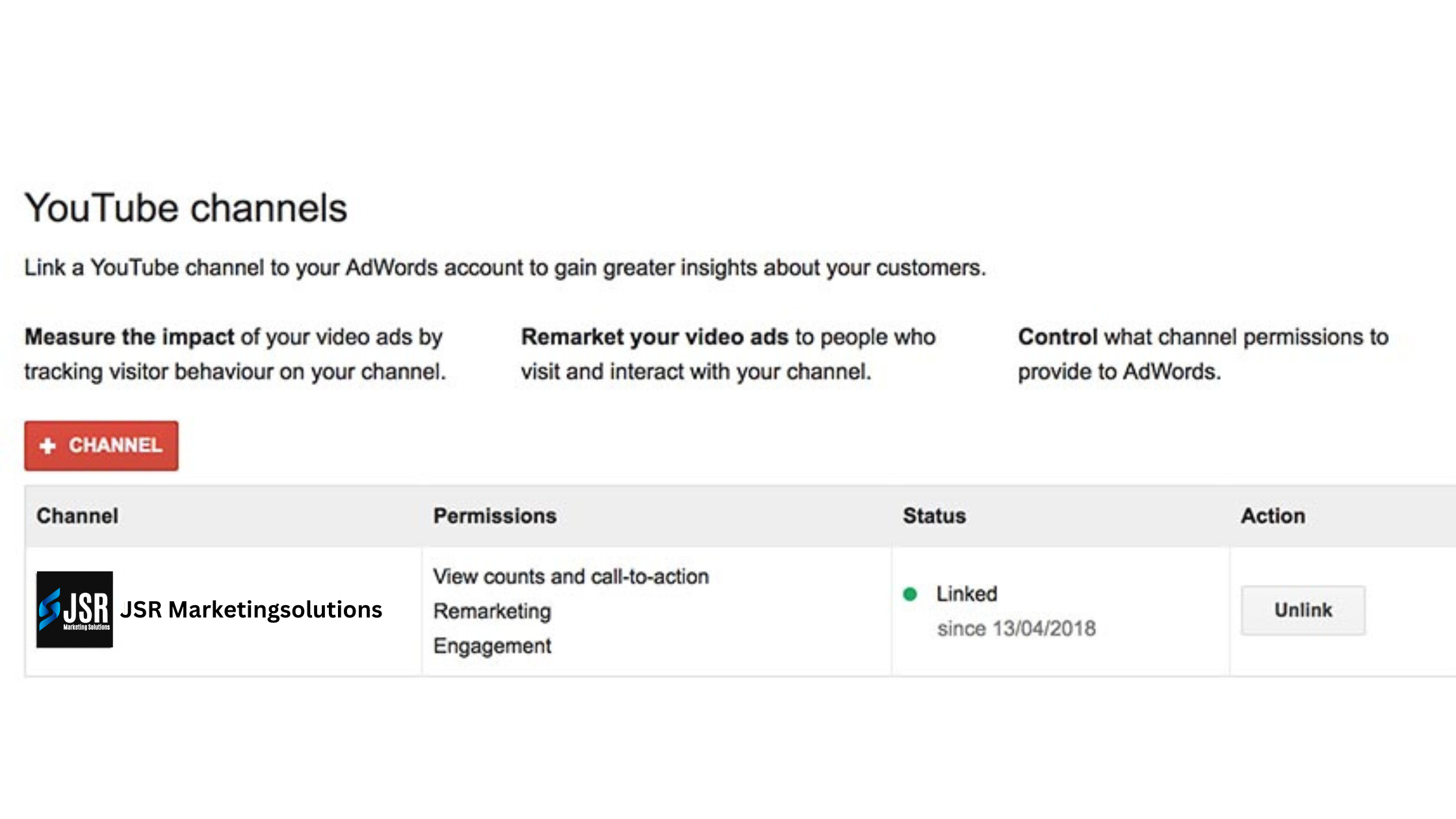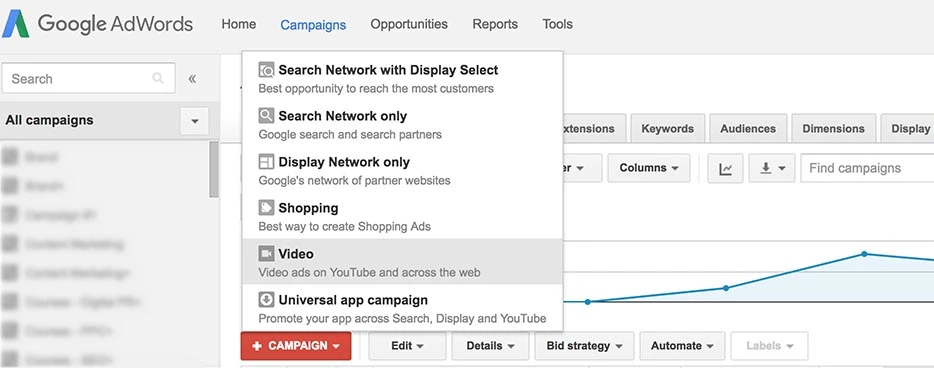10 Easy Steps to Create YouTube Ad Campaigns Using Google AdWords
10 Easy Steps to Create YouTube Ad Campaigns Using Google AdWords
YouTube is currently the most popular social networking site in the US for internet users between the ages of 18 and 34 and for Google Adwords
Since there are more people watching videos than ever before, especially in the last five years, YouTube is the ideal platform for marketers to reach this audience.
Video content, particularly in ad campaigns created by YouTube and Google AdWords, is one of the most effective and innovative ways to sell your company. Together, these two platforms offer a flexible and incredibly adaptable way to use video to connect with your audience.
The Basics of Google AdWords and YouTube Ad Campaigns
Businesses may design and run advertisements across the Google network, including on YouTube, with the help of Google AdWords, a potent advertising platform. The biggest video-sharing website in the world, YouTube, gives companies a special chance to advertise to millions of users.
Businesses must first open an AdWords account and link it to their YouTube channel in order to launch a YouTube ad campaign using Google AdWords. From there, they may choose their target market and the style of advertisement they want to make, such as a skippable or non-skippable video ad.
Businesses can target audiences by using targeting options such as demographics, hobbies, and behaviors to connect with people who are most likely to be interested in their goods or services. Additionally, advertisers can use retargeting to find viewers who have previously interacted with their content or choose specific keywords to trigger their ads.
Businesses can specify a budget and a bidding strategy once the ad is generated and the targeting is selected. Advertisers have the option of paying per view or per click, and to keep expenses in check, they can establish a maximum price.
Advertisers can use the analytics features in AdWords to monitor the effectiveness of their ads during the campaign and make changes as necessary to improve results. Businesses can design successful YouTube ad campaigns that reach their target demographic and provide tangible results by adhering to five fundamental steps.
How to Setup a YouTube Ad Campaign
Creating a campaign requires first setting up a Google AdWords and YouTube account.
For it to be successful, the video material you are marketing must likewise be of the highest caliber. Low-quality and uninformative information will not elicit a response from viewers.
You can choose how and who you want to contact by selecting from a number of enlarged categories. Clarify your strategy and spending plan to avoid making arbitrary option selections.
Following completion of the fundamentals, set up your YouTube and Google AdWords campaign by following our step-by-step instructions.
1. Link Your YouTube Channel
To start creating YouTube ad campaigns, the first step is to link your YouTube channel to your Google AdWords account. Here’s how you can do it:
- Sign in to your Google AdWords account.
- Click on the “Tools” icon in the top-right corner of your screen and select “Linked accounts.”
- Click on the “YouTube” card and select “Link.”
- Follow the prompts to sign in to your YouTube account and link it to your AdWords account.
- Once linked, you’ll be able to access your YouTube channel from within your AdWords account and create ad campaigns to run on the platform.
Linking your YouTube channel to your AdWords account is a simple process that enables you to create and manage your YouTube ad campaigns directly from within AdWords. By following these steps, you’ll be on your way to creating effective ads that reach your target audience on the world’s largest video sharing platform.
2. Create a New Campaign
Once you have linked your YouTube channel to your AdWords account, the next step in creating a YouTube ad campaign is to create a new campaign. Here’s how:
- Sign in to your AdWords account.
- Click on the “+ Campaign” button.
- Select “New campaign.”
- Choose “Video” as your campaign type.
- Select your campaign subtype, which can be either “Standard” or “TrueView.”
- Choose a campaign name and select the relevant settings, such as budget, delivery method, and start/end dates.
- Select your ad formats. For example, you can choose to create in-stream ads that play before, during, or after YouTube videos, or in-display ads that appear alongside videos or in search results.
- Choose your targeting options. You can target your audience by demographics, interests, topics, keywords, or placements.
- Set your bids and budgets. You can set your maximum cost per view (CPV) bid and your daily budget for your campaign.
- Create your ad group and add your video ad. You can choose to use an existing video or create a new one using AdWords’ video ad creation tool.
- Review your campaign settings and ad creative, then click “Save and continue.”
By following these steps, you can create a new YouTube ad campaign that’s tailored to your business goals and targeted to your ideal audience. Remember to regularly monitor your campaign’s performance and make any necessary adjustments to optimize its effectiveness.
3. Specify Your Name, Budget, and Dates
When setting up a YouTube ad campaign, it’s important to specify your campaign name, budget, and dates. These details help you track the performance of your campaign and ensure that your ads are running within your desired timeframe and budget. Here’s how to specify these settings:
- Start by signing in to your AdWords account and selecting the campaign type you want to create.
- Choose a descriptive name for your campaign that reflects its purpose and makes it easy to identify in your AdWords account.
- Set your budget, which is the maximum amount you want to spend on your campaign each day. You can adjust this later if needed.
- Choose the start and end dates for your campaign. This ensures that your ads will only run within the specified timeframe and helps you plan your ad spend accordingly.
- Decide on your delivery method, which determines how quickly your budget is spent each day. You can choose “Standard delivery” to spread your ad spend evenly throughout the day, or “Accelerated delivery” to show your ads as quickly as possible until your budget runs out.
- Once you’ve specified these details, click “Save and continue” to move on to the next steps of creating your ad campaign.
By specifying your campaign name, budget, and dates, you’ll have a solid foundation for your YouTube ad campaign and be able to better track its performance and ROI.
4. Choose Your Networks
When setting up a YouTube ad campaign, one important step is to choose your networks. This determines where your ads will appear and who will see them. Here are the network options you can choose from:
- YouTube search results: Your ad will appear at the top of YouTube search results when people search for relevant keywords.
- YouTube videos: Your ad will appear before, during, or after YouTube videos that are relevant to your target audience.
- Video partners on the Display Network: Your ad will appear on websites and apps that partner with Google to show video ads.
- The Display Network: Your ad will appear on websites and apps that are part of the Google Display Network.
When choosing your networks, it’s important to consider your target audience and where they’re likely to be spending their time online. For example, if your audience is primarily watching YouTube videos, you may want to focus on the YouTube video network. If you’re looking to reach a broader audience, you may want to consider the Display Network or video partners on the Display Network.
To select your networks, follow these steps:
- After selecting your campaign type, choose “Placements.”
- Select the networks where you want your ads to appear.
- Choose your specific placements, such as specific YouTube channels or videos, or categories of videos.
- Set your bid amount for each placement.
- Click “Save and continue” to move on to the next steps of creating your ad campaign.
By choosing the right networks for your YouTube ad campaign, you can ensure that your ads are reaching the right audience and achieving your desired results.
5. Choose Languages, Locations, and Bidding Strategy
Once you’ve selected your networks, the next step in setting up your YouTube ad campaign is to choose your language, location, and bidding strategy. Here’s what you need to know:
- Language: Choose the language you want your ads to appear in. This ensures that your ads are targeted to users who speak that language.
- Location: Choose the geographic locations where you want your ads to appear. You can choose specific countries, regions, cities, or even postal codes.
- Bidding strategy: Choose your bidding strategy, which determines how you pay for your ads. You can choose between cost-per-view (CPV) bidding, which means you only pay when someone watches your video ad, or cost-per-impression (CPM) bidding, which means you pay based on how many times your ad is shown.
To set your language, location, and bidding strategy, follow these steps:
- After selecting your networks, choose “Locations.”
- Choose your language and location settings.
- Set your bidding strategy to either CPV or CPM.
- Choose your bidding options, such as manual or automatic bidding, and set your maximum bid amount.
- Click “Save and continue” to move on to the next steps of creating your ad campaign.
By choosing the right language, location, and bidding strategy for your YouTube ad campaign, you can ensure that your ads are reaching the right audience and achieving your desired results at a cost-effective rate.
6. Set Your Frequency, Content Exclusions and Schedule
The next step in setting up your YouTube ad campaign is to set your frequency, content exclusions, and schedule. These settings help you control how often your ads are shown and where they appear. Here’s what you need to know:
- Frequency: Choose how often you want your ads to be shown to the same user. You can choose from “View cap,” which limits the number of times your ad is shown to a user, or “Impression cap,” which limits the number of times your ad is shown in total.
- Content exclusions: Choose the types of content that you want to exclude from showing your ads. This can include sensitive topics or content that doesn’t align with your brand values.
- Schedule: Choose the days and times when you want your ads to appear. This can help you target your ads to when your audience is most likely to be watching YouTube.
To set your frequency, content exclusions, and schedule, follow these steps:
- After setting your bidding strategy, choose “Ad schedule.”
- Choose how often you want your ads to be shown to the same user, and set your view or impression cap.
- Set your content exclusions to exclude certain types of content.
- Choose the days and times when you want your ads to appear.
- Click “Save and continue” to move on to the next steps of creating your ad campaign.
By setting your frequency, content exclusions, and schedule, you can ensure that your YouTube ads are shown to the right audience at the right time, and help protect your brand’s reputation by excluding content that may not align with your values.
7. Create Ad Groups
The next step in setting up your YouTube ad campaign is to create ad groups. Ad groups are where you create and organize your ads, targeting, and bidding for specific themes or products. Here’s what you need to know:
- Choose the ad format: There are different ad formats you can choose from, such as in-stream ads (ads that play before, during, or after another video), video discovery ads (ads that appear in search results or related videos), and bumper ads (short ads that are non-skippable and play before a video).
- Create your ad: This is where you create the video ad that you want to show to your target audience. Be sure to create a clear and compelling ad that grabs your audience’s attention and encourages them to take action.
- Target your ad: Choose the target audience for your ad, such as demographics, interests, or behaviors. This helps ensure that your ad is reaching the right people who are most likely to be interested in your product or service.
- Set your bid: This is where you set the amount you’re willing to pay for each view or impression of your ad.
To create your ad groups, follow these steps:
- After setting your ad schedule, choose “Ad groups.”
- Choose the ad format you want to use for your ad group.
- Create your ad by either uploading your video or creating one using the AdWords ad gallery.
- Choose your targeting options for your ad group, such as demographics or interests.
- Set your bid for each view or impression of your ad.
- Click “Save and continue” to move on to the next steps of creating your ad campaign.
By creating ad groups, you can organize your ads and ensure that they are targeted to the right audience with the right message, helping you achieve your marketing goals on YouTube.
8. Customize Your Target YouTube Audience
The next step in setting up your YouTube ad campaign is to customize your target audience. By doing this, you can ensure that your ads are seen by the people who are most likely to be interested in your product or service. Here’s what you need to know:
- Choose your target audience: This is where you specify the demographics, interests, and behaviors of the people you want to reach with your ads. You can choose from a wide range of options, such as age, gender, location, interests, and more.
- Refine your audience: Once you’ve selected your target audience, you can further refine it based on additional criteria. For example, you can target people who have previously interacted with your brand, or exclude people who have already seen your ad.
- Set your bid adjustments: This is where you adjust your bids based on the characteristics of your target audience. For example, you may want to bid more for people who are more likely to convert, or less for people who are less likely to be interested in your product or service.
To customize your target audience, follow these steps:
- After creating your ad groups, choose “Targeting.”
- Choose the demographics, interests, and behaviors of the people you want to reach with your ads.
- Refine your audience by adding additional criteria.
- Set your bid adjustments based on the characteristics of your target audience.
- Click “Save and continue” to move on to the next steps of creating your ad campaign.
By customizing your target audience, you can ensure that your ads are seen by the people who are most likely to be interested in your product or service, increasing the effectiveness of your ad campaign on YouTube.
9. Customize Content
The next step in setting up your YouTube ad campaign is to customize your content. This involves creating ad variations that are tailored to different audiences and stages of the customer journey. Here’s what you need to know:
- Choose your ad variations: This is where you create different versions of your ad that are customized for different audiences or stages of the customer journey. For example, you may want to create a longer ad for people who are new to your brand, and a shorter ad for people who are already familiar with your products.
- Customize your ad messaging: Once you’ve chosen your ad variations, you can customize the messaging to match the needs and interests of your target audience. For example, you may want to highlight different product features or benefits based on the audience you’re targeting.
- Use custom audiences: You can use custom audiences to show specific ads to people who have already interacted with your brand in some way, such as by visiting your website or watching your previous videos.
To customize your content, follow these steps:
- After creating your ad groups, choose “Ads.”
- Create different ad variations that are customized for different audiences or stages of the customer journey.
- Customize your ad messaging to match the needs and interests of your target audience.
- Use custom audiences to show specific ads to people who have already interacted with your brand.
- Click “Save and continue” to move on to the next steps of creating your ad campaign.
By customizing your content, you can create ads that are more relevant and engaging to your target audience, increasing the likelihood that they will take the desired action, such as making a purchase or visiting your website.
10. Create Your Video Ad
The final step in setting up your YouTube ad campaign is to create your video ad. This is where you bring together all the elements of your campaign, including your target audience, ad variations, and messaging, into a single video that will be shown to your audience. Here’s what you need to know:
- Choose your ad format: YouTube offers a range of ad formats, including in-stream ads, discovery ads, and bumper ads. Choose the ad format that best suits your campaign goals and target audience.
- Create your video ad: This is where you bring your messaging and creative elements together into a single video that will be shown to your audience. You can use YouTube’s video ad creation tools, or create your own video using a third-party video editing tool.
- Add call-to-action (CTA): Your video ad should include a clear call-to-action (CTA) that encourages your audience to take the desired action, such as visiting your website or making a purchase.
- Upload your video ad: Once you’ve created your video ad, upload it to your YouTube channel and link it to your AdWords account.
- Set your bid and budget: Finally, set your bid and budget for your campaign, and choose when and where you want your ads to be shown.
To create your video ad, follow these steps:
- After customizing your content, choose “Ads.”
- Choose your ad format and create your video ad.
- Add a clear call-to-action (CTA) that encourages your audience to take the desired action.
- Upload your video ad to your YouTube channel and link it to your AdWords account.
- Set your bid and budget, and choose when and where you want your ads to be shown.
By creating a high-quality and engaging video ad that speaks directly to your target audience, you can maximize the effectiveness of your YouTube ad campaign and drive more traffic, leads, and sales for your business.
Monitor Your YouTube Ad Campaign
Creating your campaign is just the beginning of the procedure. As the campaign develops and as you gain more insight into your target demographic over time, be careful to monitor the results and modify your cost per view in Google AdWords under Ad Groups and the Campaigns page.
Need Help with Google Ads?
For small businesses, we specialize in developing and overseeing Google Ads campaigns.
To get a price for Google Ads management, click here.
Frequently Asked Question
There is no minimum budget for a YouTube ad campaign. However, the cost of your campaign will depend on factors such as your target audience, ad format, bidding strategy, and competition.
The best bidding strategy for your YouTube ad campaign will depend on your campaign goals and budget. Some common bidding strategies include target CPA, target ROAS, and maximum CPV bidding.
YouTube ad campaigns are typically reviewed and approved within 24-48 hours. However, this may vary depending on factors such as the size of your campaign and the complexity of your ad creatives.
Yes, you can target specific channels or videos with your YouTube ad campaign. This is a great way to reach audiences who are already interested in your niche or industry.
Yes, you can track the performance of your YouTube ad campaign using Google AdWords. You can see metrics such as views, click-through rate (CTR), and cost-per-view (CPV) to measure the effectiveness of your campaign.