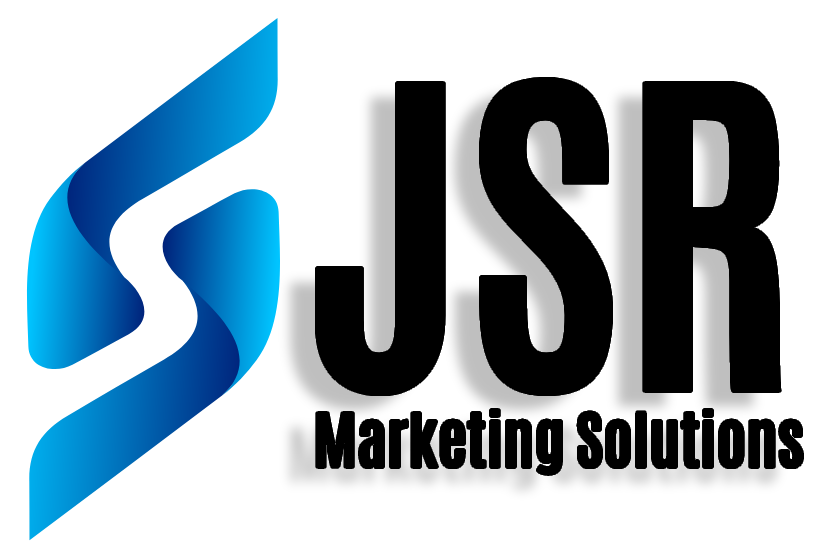7 steps to set up a real-time Google Analytics dashboard
Google Dashboard is an effective tool for monitoring user activity and website traffic. You can keep tabs on your website’s performance and follow significant metrics as they change with real-time analytics. In just 7 simple steps, we’ll demonstrate how to set up a real-time Google Analytics dashboard in this post. By the end of this manual, you’ll be able to track the traffic, user activity, and conversions on your website in real time, enabling you to make data-driven decisions and improve your website’s performance. Let’s get going!
The importance of real-time analytics
Monitoring and responding to website activity as it occurs requires real-time analytics. Businesses may make prompt decisions and optimize their websites for better outcomes by tracking key indicators in real-time.
Google Analytics provides real-time analytics tools that let you monitor website activity in real time. You may keep tabs on visitor behavior, keep an eye on the sources of traffic, check which pages are popular, and even keep track of e-commerce transactions in real-time.
Businesses can immediately discover and address problems like website outages or a sharp decline in traffic with the use of real-time analytics. They can also assist companies in seizing chances as they present themselves, such as instantaneously advertising a hot item or website.
All things considered, real-time analytics is an essential tool for any company that wants to remain competitive and responsive to the needs of its website users. Businesses may monitor website activity and make educated decisions in real-time with the help of Google Analytics dashboard real-time analytics features, which will produce better results and increase their performance.
Step 1: Set up a Google Analytics account
If you haven’t done so before, creating a Google Analytics account is the first step in setting up a real-time Google dashboard.
Visit the Google Analytics website and select “Start for free” to create an account. If you do not already have a Google account, sign up for one now.
The next step is to create your account and enter details about your website. Enter the URL of your website, choose your industry, and accept the terms of service as you proceed through the steps to create your account.
You’ll receive a tracking code to paste onto your website after completing the account registration process. This code enables Google Analytics to monitor user behavior on your website and give you useful information.
You’re prepared to proceed to the following stage, which is customizing your real-time dashboard, once you’ve set up your Google Analytics account and added a tracking code to your website.
Step 2: Identify the Key Performance Indicators (KPIs)
The Key Performance Indicators (KPIs) that you wish to track in real-time should be identified as the second stage in creating a real-time Google dashboard.
The indicators that matter most to your company’s goals and objectives are known as KPIs. Website traffic, pageviews, bounce rate, conversion rate, and income are some examples of popular KPIs, albeit they might vary based on the function and sector of your website.
Think about your business objectives and the results you desire from your website as you choose your KPIs. Your KPIs might include conversion rate, lead generation, and sales volume, for instance, if your objective is to increase conversions.
You can configure your real-time dashboard to show your KPIs once you’ve determined what they are. The configuration of your dashboard to display the KPIs that are most important to your organization will be covered in the following phase.
Step 3: Determine the Dashboard Metrics
Choosing the precise metrics you want to show on your dashboard is the third stage in setting up a real-time Google Analytics dashboard.
The metrics you select should be in line with your KPIs and offer information about how well your website is performing. These are some typical KPIs to take into account including on your dashboard:
- Real-time active users: This statistic reveals how many people are using your website actively at any one time.
Real-time pageviews: This statistic displays the number of times your website’s pages are visited in the present. - Real-time traffic sources: This indicator reveals the immediate sources of visits to your website, such as social media, sponsored search, and organic search.
- Real-time conversions: This indicator displays the number of conversions, such as form submissions or sales, that occur on your website in real-time.
- You can also alter your dashboard so that it displays other metrics pertinent to the aims and ambitions of your company. Visit the Google Analytics website and select the “Real-time” tab to configure your dashboard. Click “Overview” and then “Build Custom Dashboard” from there. Choose the metrics you wish to show on your dashboard and alter the design to your taste.
After setting up your dashboard, you’ll be able to track the performance of your website in real-time and make data-driven decisions to optimize it for better outcomes.
Step 4: Choose a Dashboard Tool
Choosing a dashboard tool to display your analytics is the fourth step in creating a real-time Google Analytics dashboard.
Although Google Analytics has a built-in dashboard tool, there are additional third-party dashboard products that are compatible with Google Analytics.
Such well-liked dashboard tools are:
- Google Data Studio is a free dashboard tool that enables users to build unique dashboards using information from many sources, including Google Analytics.
- You can build unique dashboards with real-time data with Klipfolio, a cloud-based dashboard application that connects with Google Analytics.
- Cyfe: An all-in-one dashboard tool that enables you to track numerous data sources in real-time, including Google Analytics.
When selecting a dashboard tool, take into account your budget, the degree of customization you need, and the particular capabilities you need to successfully display your metrics.
After selecting a dashboard tool, you must link it to your Google Analytics account and set it up to show the metrics you wish to monitor. Often, this entails putting up widgets or panels to display your preferred metrics and personalizing your dashboard’s style and look to reflect your preferences.
Step 5: Set Up the Dashboard
The actual setup of the dashboard using the dashboard tool of your choice is the fifth step in creating a real-time Google Analytics dashboard.
This includes adding the metrics you wish to monitor, configuring any filters or segments to concentrate on particular data, and modifying the dashboard’s structure and appearance.
Follow the detailed instructions supplied by your dashboard tool to set up your dashboard. In most cases, this entails choosing a template or creating one from scratch, adding the metrics you wish to track, and arranging them in a manner that is appropriate for your company’s goals and objectives.
Remember that the dashboard’s goal is to give you current information about how well your website is performing as you set it up. Hence, it’s crucial to pick the appropriate metrics and present them understandably and practically.
After your dashboard is configured, be sure to routinely check on it and make any necessary modifications in light of the insights you uncover from the data. This will enable you to successfully reach your company objectives and improve your website for better outcomes.
Step 6: Set up Real-Time Monitoring
Setting up real-time monitoring to view your website’s performance in real-time is the sixth step in creating a real-time Google Analytics dashboard.
With real-time monitoring, you can keep tabs on user activity and website performance as it happens, making it easier to spot problems and make corrections right away.
Use these steps to set up real-time monitoring:
- Enter your Google Analytics login information.
- The “Real-time” tab can be selected.
To obtain a live summary of the performance of your website, click “Overview.” - To view detailed information about user behavior in real-time, including the pages they are viewing and the traffic sources they are coming from, click on “Real-time reporting.”
A sudden rise in traffic or a drop in conversions are just two examples of real-time events that can trigger personalized alerts, which you can set up. This enables you to address any issues right away and improve the performance of your website.
Businesses that rely on website traffic and conversions to reach their objectives can benefit greatly from real-time monitoring. You may remain ahead of the curve and make data-driven decisions to enhance the performance of your website and get better results by setting up real-time monitoring.
Step 7: Analyze Data and Make Improvements
Analyzing the data you’ve gathered and using it to enhance your website is the seventh and last stage in creating a real-time Google dashboard.
You will have access to a variety of information and insights on the behavior, demographics, and interactions of your website visitors after setting up your dashboard and monitoring its performance in real-time.
Utilize this information to pinpoint trouble spots on your website or potential improvement locations. You might discover, for instance, that a certain page on your website has a high bounce rate, which means that people are leaving your site rapidly without reading any of your material. You can determine the underlying cause of this problem and make adjustments to the page’s design, content, or call-to-action to boost engagement by evaluating the data.
Use the information you learn from your real-time dashboard to guide your overall digital strategy in addition to individual website updates. Consider producing more of a particular form of material in the future, for instance, if you see that it is very well-liked by your audience. Or, if you notice a sudden rise in traffic from a certain source, think about allocating extra resources to that channel to take advantage of the heightened interest.
You may continually optimize your website for better outcomes and accomplish your business objectives by constantly assessing its performance and using real-time data to guide your decisions.
Frequently Asked Question
Using a tracking code that is put to the website’s pages, Google Analytics monitors a website’s traffic and user interactions. This code gathers information about visitor activity, such as pageviews, time spent on the site, bounce rates, and other things.
Yes, there is a free version of Google Analytics that is appropriate for the majority of small and medium-sized enterprises. Google Analytics 360, a premium edition, is meant for larger businesses with more demanding data requirements.
You may monitor a variety of performance indicators for your website with Google Analytics, including traffic sources, user demographics, activity flow, conversion rates, and more.
You must register a Google Analytics account, include the tracking code on your website, and customise your account settings and goals in order to set up Google Analytics.
Setting up objectives to monitor particular user actions, periodically monitoring your data to see patterns and possibilities, and using the data to influence decisions about website layout, content, and marketing tactics are some of the best practises for using Google Analytics.
Yes, Google Analytics has a separate SDK (Software Development Kit) for tracking mobile app usage. This allows you to track user behavior within your mobile app and gain insights into how users are engaging with your app.
Conclusion
In conclusion, setting up a real-time Google Analytics dashboard is an effective approach to tracking the effectiveness of your website and acquiring insightful information on the behavior of your users. You can build a dashboard that tracks your key performance indicators in real time and enables you to make data-driven decisions about your website and digital strategy by following the seven steps provided in this article.
Don’t forget to set up your Google Analytics account, specify your KPIs, select a dashboard tool, set up your dashboard, watch the performance of your website in real-time, and analyze your data to make adjustments. By doing this, you may optimize your website for better outcomes, enhance user experience, and ultimately accomplish your business objectives.