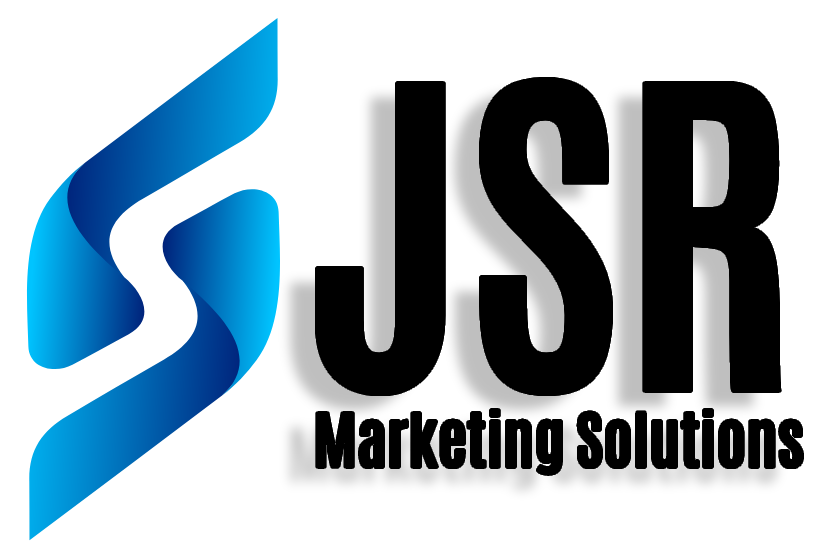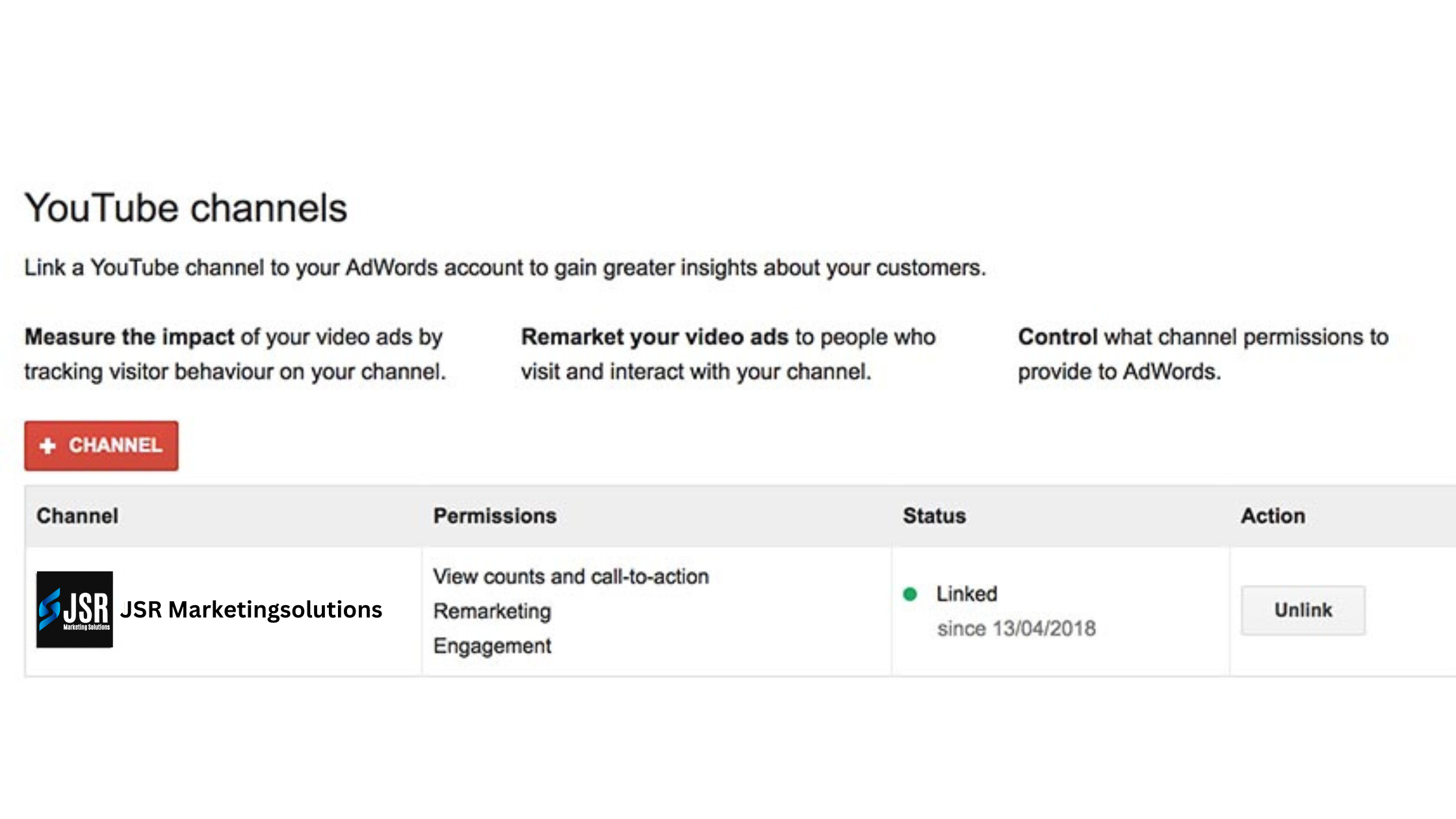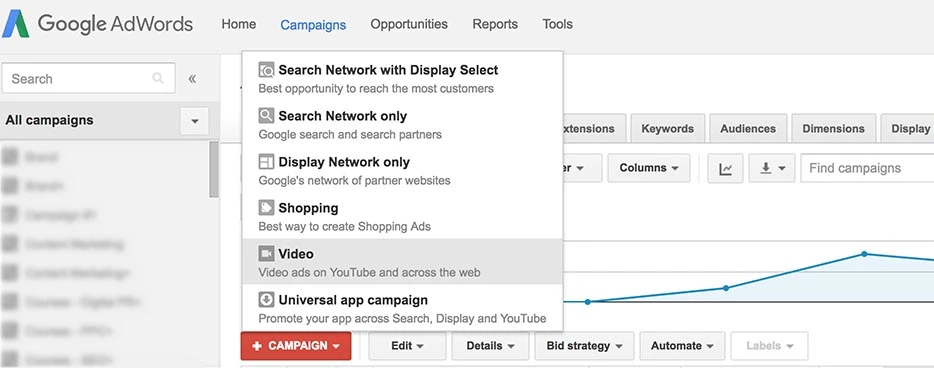10 Easy Steps to Create YouTube Ad Campaigns Using Google AdWords
10 Easy Steps to Create YouTube Ad Campaigns Using Google AdWords
YouTube is currently the most popular social networking site in the US for internet users between the ages of 18 and 34 and for Google Adwords
Since there are more people watching videos than ever before, especially in the last five years, YouTube is the ideal platform for marketers to reach this audience.
Video content, particularly in ad campaigns created by YouTube and Google AdWords, is one of the most effective and innovative ways to sell your company. Together, these two platforms offer a flexible and incredibly adaptable way to use video to connect with your audience.
The Basics of Google AdWords and YouTube Ad Campaigns
Businesses may design and run advertisements across the Google network, including on YouTube, with the help of Google AdWords, a potent advertising platform. The biggest video-sharing website in the world, YouTube, gives companies a special chance to advertise to millions of users.
Businesses must first open an AdWords account and link it to their YouTube channel in order to launch a YouTube ad campaign using Google AdWords. From there, they may choose their target market and the style of advertisement they want to make, such as a skippable or non-skippable video ad.
Businesses can target audiences by using targeting options such as demographics, hobbies, and behaviors to connect with people who are most likely to be interested in their goods or services. Additionally, advertisers can use retargeting to find viewers who have previously interacted with their content or choose specific keywords to trigger their ads.
Businesses can specify a budget and a bidding strategy once the ad is generated and the targeting is selected. Advertisers have the option of paying per view or per click, and to keep expenses in check, they can establish a maximum price.
Advertisers can use the analytics features in AdWords to monitor the effectiveness of their ads during the campaign and make changes as necessary to improve results. Businesses can design successful YouTube ad campaigns that reach their target demographic and provide tangible results by adhering to five fundamental steps.
How to Setup a YouTube Ad Campaign
Creating a campaign requires first setting up a Google AdWords and YouTube account.
For it to be successful, the video material you are marketing must likewise be of the highest caliber. Low-quality and uninformative information will not elicit a response from viewers.
You can choose how and who you want to contact by selecting from a number of enlarged categories. Clarify your strategy and spending plan to avoid making arbitrary option selections.
Following completion of the fundamentals, set up your YouTube and Google AdWords campaign by following our step-by-step instructions.
1. Link Your YouTube Channel
To start creating YouTube ad campaigns, the first step is to link your YouTube channel to your Google AdWords account. Here’s how you can do it:
- Sign in to your Google AdWords account.
- Click on the “Tools” icon in the top-right corner of your screen and select “Linked accounts.”
- Click on the “YouTube” card and select “Link.”
- Follow the prompts to sign in to your YouTube account and link it to your AdWords account.
- Once linked, you’ll be able to access your YouTube channel from within your AdWords account and create ad campaigns to run on the platform.
Linking your YouTube channel to your AdWords account is a simple process that enables you to create and manage your YouTube ad campaigns directly from within AdWords. By following these steps, you’ll be on your way to creating effective ads that reach your target audience on the world’s largest video sharing platform.
2. Create a New Campaign
Once you have linked your YouTube channel to your AdWords account, the next step in creating a YouTube ad campaign is to create a new campaign. Here’s how:
- Sign in to your AdWords account.
- Click on the “+ Campaign” button.
- Select “New campaign.”
- Choose “Video” as your campaign type.
- Select your campaign subtype, which can be either “Standard” or “TrueView.”
- Choose a campaign name and select the relevant settings, such as budget, delivery method, and start/end dates.
- Select your ad formats. For example, you can choose to create in-stream ads that play before, during, or after YouTube videos, or in-display ads that appear alongside videos or in search results.
- Choose your targeting options. You can target your audience by demographics, interests, topics, keywords, or placements.
- Set your bids and budgets. You can set your maximum cost per view (CPV) bid and your daily budget for your campaign.
- Create your ad group and add your video ad. You can choose to use an existing video or create a new one using AdWords’ video ad creation tool.
- Review your campaign settings and ad creative, then click “Save and continue.”
By following these steps, you can create a new YouTube ad campaign that’s tailored to your business goals and targeted to your ideal audience. Remember to regularly monitor your campaign’s performance and make any necessary adjustments to optimize its effectiveness.
3. Specify Your Name, Budget, and Dates
When setting up a YouTube ad campaign, it’s important to specify your campaign name, budget, and dates. These details help you track the performance of your campaign and ensure that your ads are running within your desired timeframe and budget. Here’s how to specify these settings:
- Start by signing in to your AdWords account and selecting the campaign type you want to create.
- Choose a descriptive name for your campaign that reflects its purpose and makes it easy to identify in your AdWords account.
- Set your budget, which is the maximum amount you want to spend on your campaign each day. You can adjust this later if needed.
- Choose the start and end dates for your campaign. This ensures that your ads will only run within the specified timeframe and helps you plan your ad spend accordingly.
- Decide on your delivery method, which determines how quickly your budget is spent each day. You can choose “Standard delivery” to spread your ad spend evenly throughout the day, or “Accelerated delivery” to show your ads as quickly as possible until your budget runs out.
- Once you’ve specified these details, click “Save and continue” to move on to the next steps of creating your ad campaign.
By specifying your campaign name, budget, and dates, you’ll have a solid foundation for your YouTube ad campaign and be able to better track its performance and ROI.
4. Choose Your Networks
When setting up a YouTube ad campaign, one important step is to choose your networks. This determines where your ads will appear and who will see them. Here are the network options you can choose from:
- YouTube search results: Your ad will appear at the top of YouTube search results when people search for relevant keywords.
- YouTube videos: Your ad will appear before, during, or after YouTube videos that are relevant to your target audience.
- Video partners on the Display Network: Your ad will appear on websites and apps that partner with Google to show video ads.
- The Display Network: Your ad will appear on websites and apps that are part of the Google Display Network.
When choosing your networks, it’s important to consider your target audience and where they’re likely to be spending their time online. For example, if your audience is primarily watching YouTube videos, you may want to focus on the YouTube video network. If you’re looking to reach a broader audience, you may want to consider the Display Network or video partners on the Display Network.
To select your networks, follow these steps:
- After selecting your campaign type, choose “Placements.”
- Select the networks where you want your ads to appear.
- Choose your specific placements, such as specific YouTube channels or videos, or categories of videos.
- Set your bid amount for each placement.
- Click “Save and continue” to move on to the next steps of creating your ad campaign.
By choosing the right networks for your YouTube ad campaign, you can ensure that your ads are reaching the right audience and achieving your desired results.
5. Choose Languages, Locations, and Bidding Strategy
Once you’ve selected your networks, the next step in setting up your YouTube ad campaign is to choose your language, location, and bidding strategy. Here’s what you need to know:
- Language: Choose the language you want your ads to appear in. This ensures that your ads are targeted to users who speak that language.
- Location: Choose the geographic locations where you want your ads to appear. You can choose specific countries, regions, cities, or even postal codes.
- Bidding strategy: Choose your bidding strategy, which determines how you pay for your ads. You can choose between cost-per-view (CPV) bidding, which means you only pay when someone watches your video ad, or cost-per-impression (CPM) bidding, which means you pay based on how many times your ad is shown.
To set your language, location, and bidding strategy, follow these steps:
- After selecting your networks, choose “Locations.”
- Choose your language and location settings.
- Set your bidding strategy to either CPV or CPM.
- Choose your bidding options, such as manual or automatic bidding, and set your maximum bid amount.
- Click “Save and continue” to move on to the next steps of creating your ad campaign.
By choosing the right language, location, and bidding strategy for your YouTube ad campaign, you can ensure that your ads are reaching the right audience and achieving your desired results at a cost-effective rate.
6. Set Your Frequency, Content Exclusions and Schedule
The next step in setting up your YouTube ad campaign is to set your frequency, content exclusions, and schedule. These settings help you control how often your ads are shown and where they appear. Here’s what you need to know:
- Frequency: Choose how often you want your ads to be shown to the same user. You can choose from “View cap,” which limits the number of times your ad is shown to a user, or “Impression cap,” which limits the number of times your ad is shown in total.
- Content exclusions: Choose the types of content that you want to exclude from showing your ads. This can include sensitive topics or content that doesn’t align with your brand values.
- Schedule: Choose the days and times when you want your ads to appear. This can help you target your ads to when your audience is most likely to be watching YouTube.
To set your frequency, content exclusions, and schedule, follow these steps:
- After setting your bidding strategy, choose “Ad schedule.”
- Choose how often you want your ads to be shown to the same user, and set your view or impression cap.
- Set your content exclusions to exclude certain types of content.
- Choose the days and times when you want your ads to appear.
- Click “Save and continue” to move on to the next steps of creating your ad campaign.
By setting your frequency, content exclusions, and schedule, you can ensure that your YouTube ads are shown to the right audience at the right time, and help protect your brand’s reputation by excluding content that may not align with your values.
7. Create Ad Groups
The next step in setting up your YouTube ad campaign is to create ad groups. Ad groups are where you create and organize your ads, targeting, and bidding for specific themes or products. Here’s what you need to know:
- Choose the ad format: There are different ad formats you can choose from, such as in-stream ads (ads that play before, during, or after another video), video discovery ads (ads that appear in search results or related videos), and bumper ads (short ads that are non-skippable and play before a video).
- Create your ad: This is where you create the video ad that you want to show to your target audience. Be sure to create a clear and compelling ad that grabs your audience’s attention and encourages them to take action.
- Target your ad: Choose the target audience for your ad, such as demographics, interests, or behaviors. This helps ensure that your ad is reaching the right people who are most likely to be interested in your product or service.
- Set your bid: This is where you set the amount you’re willing to pay for each view or impression of your ad.
To create your ad groups, follow these steps:
- After setting your ad schedule, choose “Ad groups.”
- Choose the ad format you want to use for your ad group.
- Create your ad by either uploading your video or creating one using the AdWords ad gallery.
- Choose your targeting options for your ad group, such as demographics or interests.
- Set your bid for each view or impression of your ad.
- Click “Save and continue” to move on to the next steps of creating your ad campaign.
By creating ad groups, you can organize your ads and ensure that they are targeted to the right audience with the right message, helping you achieve your marketing goals on YouTube.
8. Customize Your Target YouTube Audience
The next step in setting up your YouTube ad campaign is to customize your target audience. By doing this, you can ensure that your ads are seen by the people who are most likely to be interested in your product or service. Here’s what you need to know:
- Choose your target audience: This is where you specify the demographics, interests, and behaviors of the people you want to reach with your ads. You can choose from a wide range of options, such as age, gender, location, interests, and more.
- Refine your audience: Once you’ve selected your target audience, you can further refine it based on additional criteria. For example, you can target people who have previously interacted with your brand, or exclude people who have already seen your ad.
- Set your bid adjustments: This is where you adjust your bids based on the characteristics of your target audience. For example, you may want to bid more for people who are more likely to convert, or less for people who are less likely to be interested in your product or service.
To customize your target audience, follow these steps:
- After creating your ad groups, choose “Targeting.”
- Choose the demographics, interests, and behaviors of the people you want to reach with your ads.
- Refine your audience by adding additional criteria.
- Set your bid adjustments based on the characteristics of your target audience.
- Click “Save and continue” to move on to the next steps of creating your ad campaign.
By customizing your target audience, you can ensure that your ads are seen by the people who are most likely to be interested in your product or service, increasing the effectiveness of your ad campaign on YouTube.
9. Customize Content
The next step in setting up your YouTube ad campaign is to customize your content. This involves creating ad variations that are tailored to different audiences and stages of the customer journey. Here’s what you need to know:
- Choose your ad variations: This is where you create different versions of your ad that are customized for different audiences or stages of the customer journey. For example, you may want to create a longer ad for people who are new to your brand, and a shorter ad for people who are already familiar with your products.
- Customize your ad messaging: Once you’ve chosen your ad variations, you can customize the messaging to match the needs and interests of your target audience. For example, you may want to highlight different product features or benefits based on the audience you’re targeting.
- Use custom audiences: You can use custom audiences to show specific ads to people who have already interacted with your brand in some way, such as by visiting your website or watching your previous videos.
To customize your content, follow these steps:
- After creating your ad groups, choose “Ads.”
- Create different ad variations that are customized for different audiences or stages of the customer journey.
- Customize your ad messaging to match the needs and interests of your target audience.
- Use custom audiences to show specific ads to people who have already interacted with your brand.
- Click “Save and continue” to move on to the next steps of creating your ad campaign.
By customizing your content, you can create ads that are more relevant and engaging to your target audience, increasing the likelihood that they will take the desired action, such as making a purchase or visiting your website.
10. Create Your Video Ad
The final step in setting up your YouTube ad campaign is to create your video ad. This is where you bring together all the elements of your campaign, including your target audience, ad variations, and messaging, into a single video that will be shown to your audience. Here’s what you need to know:
- Choose your ad format: YouTube offers a range of ad formats, including in-stream ads, discovery ads, and bumper ads. Choose the ad format that best suits your campaign goals and target audience.
- Create your video ad: This is where you bring your messaging and creative elements together into a single video that will be shown to your audience. You can use YouTube’s video ad creation tools, or create your own video using a third-party video editing tool.
- Add call-to-action (CTA): Your video ad should include a clear call-to-action (CTA) that encourages your audience to take the desired action, such as visiting your website or making a purchase.
- Upload your video ad: Once you’ve created your video ad, upload it to your YouTube channel and link it to your AdWords account.
- Set your bid and budget: Finally, set your bid and budget for your campaign, and choose when and where you want your ads to be shown.
To create your video ad, follow these steps:
- After customizing your content, choose “Ads.”
- Choose your ad format and create your video ad.
- Add a clear call-to-action (CTA) that encourages your audience to take the desired action.
- Upload your video ad to your YouTube channel and link it to your AdWords account.
- Set your bid and budget, and choose when and where you want your ads to be shown.
By creating a high-quality and engaging video ad that speaks directly to your target audience, you can maximize the effectiveness of your YouTube ad campaign and drive more traffic, leads, and sales for your business.
Monitor Your YouTube Ad Campaign
Creating your campaign is just the beginning of the procedure. As the campaign develops and as you gain more insight into your target demographic over time, be careful to monitor the results and modify your cost per view in Google AdWords under Ad Groups and the Campaigns page.
Need Help with Google Ads?
For small businesses, we specialize in developing and overseeing Google Ads campaigns.
To get a price for Google Ads management, click here.
Frequently Asked Question
There is no minimum budget for a YouTube ad campaign. However, the cost of your campaign will depend on factors such as your target audience, ad format, bidding strategy, and competition.
The best bidding strategy for your YouTube ad campaign will depend on your campaign goals and budget. Some common bidding strategies include target CPA, target ROAS, and maximum CPV bidding.
YouTube ad campaigns are typically reviewed and approved within 24-48 hours. However, this may vary depending on factors such as the size of your campaign and the complexity of your ad creatives.
Yes, you can target specific channels or videos with your YouTube ad campaign. This is a great way to reach audiences who are already interested in your niche or industry.
Yes, you can track the performance of your YouTube ad campaign using Google AdWords. You can see metrics such as views, click-through rate (CTR), and cost-per-view (CPV) to measure the effectiveness of your campaign.
How to Set Up a Campaign In Google Ads: 7 Steps to Follow
How to Set Up a Campaign In Google Ads: 7 Steps to Follow
Google Ads is a powerful advertising platform that allows businesses of all sizes to reach their target audience and drive traffic to their website. However, setting up a successful campaign can be a daunting task, especially for those who are new to the platform. In this guide, we will walk you through 7 simple steps to set up a successful campaign in Google Ads. By following these steps, you’ll be able to define your goals, select the right keywords, create compelling ad copy, and monitor your performance to ensure that your campaign is effective and delivers the desired results. Whether you’re looking to generate more leads, increase sales, or raise brand awareness, this guide will provide you with the knowledge and tools you need to succeed with Google Ads.
Explaining Google Ad and Their Role
Google Ads, formerly known as Google AdWords, is an online advertising platform developed by Google that allows businesses to display their ads on Google’s search engine results pages (SERPs), as well as on other websites and apps that are part of Google’s advertising network.
Google Ads operates on a pay-per-click (PPC) model, where advertisers only pay when someone clicks on their ad. This makes it an effective and efficient way to reach a large audience and drive traffic to a website.
Google Ads is important for businesses because it allows them to reach their target audience at the right time and place. By using keywords and other targeting options, businesses can display their ads to people who are actively searching for products or services similar to theirs, increasing the likelihood of generating leads and sales.
In addition, Google Ads provides businesses with valuable data and insights into their advertising campaigns, including information about the performance of their ads, the behavior of their target audience, and the return on their investment (ROI). This information can be used to optimize campaigns, improve ad copy, and ultimately drive more conversions and revenue.
Put your apron on and follow along as I demonstrate my go-to method for managing Google Ads like a Michelin-starred chef. After reading this article, your potential clients will be loaded with everything your company has to offer.
Step #1: Go to the Google Ads Website
Visit ads.google.com at this address. Next, you’ll see “Start Now.” To register for a Google Ads account, click there. Next, you can select the “Create your first campaign” button.
Step #2: Choose a Campaign Type and Name
You can choose from different campaign types. The ideal option when first getting started is “Search Network only.”
Choose a campaign name. Consider using a name that relates to the good or service you’re promoting.
Step #3: Select Ad Display Location
When it comes to people’s locations, you have many of possibilities. You can pick a big or little space. For instance, the whole nation or just a single city. You can use latitude-longitude coordinates to find a certain area.
Make sure you are aware of where your ideal clients are located. If you own a local firm, you should concentrate on the local populace. Choose the U.S. if you plan to sell your goods and services to individuals all around the country. If you own a firm that sells globally, you might want to set up various campaigns for the nations where your sales are the largest or where the majority of your customers are based.
Step #4: Set Your Daily Budget
It’s preferable to select a modest daily budget until you become an adept Google Ads user. This enables you to begin gradually, collect data, and then scale up what is effective once you are more accustomed to your efforts. Keep in mind that Google can and probably will exceed your daily spending limit. Because of this, it’s crucial to monitor your campaigns carefully and make budget adjustments every week to make sure you don’t go over your allotted monthly ad budget.
You also need to configure your payment options.
- Manual Payments: You pay before your advertisement appears.
- Automatic Payments: When you connect your account to a bank or credit card, money is automatically withdrawn.
- Google offers credit lines to qualified business owners on a monthly basis.
Step #5: Add Keywords
This can be challenging, especially for new advertisers. Your initial tendency is probably to include as many keywords that you believe are pertinent to your organization as you can. In fact, Google actually wants you to do this since you’ll end up spending more money.
Resist the impulse! Rather, concentrate just on the “bullseye” keywords. These are the search terms where there is no question that the person using them is specifically looking for what you have to offer. These target keywords might only be a few, but that’s okay. If you have any doubt that the searcher is not looking for your product or service, don’t add any keywords.
Step #6: Create an Ad
The excitement now starts. You get to design an advertisement that will draw in customers and compel them to click through to your website. A prospect is more likely to click on an advertisement that contains the search term they entered into Google’s search field. Therefore, make sure to include that keyword phrase in one of the two headlines if you are targeting a particular keyword phrase that your target audience uses (after conducting keyword research).
You can move on to the ad description after the headlines. Concentrate on the main advantages of your good or service, explain any special offers you may have, and conclude with a compelling call to action.
Finally, we advise directing visitors to a landing page designed especially to correspond with your advertisement. This will ensure that the information from the advertisement appears on the landing page, increasing conversion rates. A common error is to create an advertisement for a special bargain and then direct people to a site that makes no mention of the deal. This merely causes your prospect to become frustrated. A landing page need to be specifically targeted for the search term you selected in your advertisement.
Step #7: Set Up Conversion Tracking
The setup of all the necessary conversion tracking for your company is done in this final phase. Google provides the following choices:
- Leads from web forms, like quote requests
- Orders placed through online stores, such as those from your shopping cart
Phone calls from advertisements, such as those from the number that appears in your adverts - phone calls from a website (for instance, from a number that is listed on your website)
- imports resulting from internet-based sales
- Before you start running your ads, make sure you’ve configured all the necessary conversion tracking options. You won’t be able to gauge how well your advertisements are working otherwise.
Tracking, Adjusting and Conquering Effective Campaigns
Be sure to monitor the stats as your ads are running. You’ll be able to determine what is effective and what is not. You’ll be able to get closer to what will produce the finest results as you pay attention to what your advertisements do.
When you know which ads your customers click on the most, you can design similar ones for keywords with higher cost-per-click. Your ROI will get up as a result.
Go ahead and begin right now. As you get more involved, you’ll start to understand what works best for your campaigns and how effective Google Ads can be for promoting your company.
Need Help with Google Ads?
For small businesses, we specialize in developing and overseeing Google Ads campaigns.
To get a price for Google Ads management, click here.
Frequently Asked Question
The first step in setting up a Google Ads campaign is to define your goals. Determine what you want to achieve with your campaign, such as generating leads, increasing sales, or raising brand awareness.
To select the right keywords for your Google Ads campaign, start by brainstorming a list of relevant terms and phrases related to your business. Use Google’s Keyword Planner tool to find additional keyword ideas, and choose keywords that have a high search volume and low competition.
It is recommended to create between 3-5 ad groups per campaign, depending on the size and complexity of your business. This will help you organize your ads and target specific audiences more effectively.
Ad copy is the text that appears in your ad. To create compelling ad copy, use a clear and concise message that highlights the unique value proposition of your business. Use strong calls-to-action and include relevant keywords in your ad copy.
You can monitor the performance of your Google Ads campaign using the platform’s built-in reporting tools. Track metrics such as click-through rate (CTR), conversion rate, and cost-per-click (CPC) to determine the effectiveness of your ads.
To optimize your Google Ads campaign, make regular adjustments to your ad copy, targeting options, and bidding strategy based on the performance data. Test different ad variations, adjust your budget and bids, and focus on keywords and placements that are generating the most conversions
The cost of advertising on Google Ads varies depending on several factors, such as your industry, keywords, and competition. You can set a daily budget for your campaign, and only pay when someone clicks on your ad (PPC).
Google Advertising 101: Understanding the Basics and Getting Started
Google Advertising 101: Understanding the Basics and Getting Started
Google Advertising, also known as Google Ads, is an online advertising platform developed by Google that allows businesses to display their ads to users searching for specific keywords on Google or browsing websites within Google’s display network.
Google Ads offers a range of advertising options, including search ads, display ads, video ads, and shopping ads. By targeting specific keywords, demographics, and interests, businesses can reach their target audience and drive conversions.
Google Advertising can be an effective marketing strategy for businesses because it allows them to reach potential customers at the moment they are searching for products or services related to their business. It also provides valuable insights and data to help businesses optimize their campaigns and maximize their ROI. In today’s digital age, Google Advertising is a must-have for any business looking to stay competitive and reach their target audience online.
Understanding the Different Types of Google Advertising
Google Advertising offers several types of ad formats to help businesses reach their target audience and achieve their marketing goals. Understanding the different types of Google Advertisings can help businesses choose the right format for their campaigns and optimize their ad spend.
- Search Ads: These are text-based ads that appear above or below the organic search results on Google. They are triggered by specific keywords that are relevant to the advertiser’s business.
- Display Ads: These are image-based ads that appear on websites within Google’s display network. They can be targeted based on demographics, interests, and behaviors.
- Video Ads: These are ads that appear on YouTube and other Google partner sites. They can be skippable or non-skippable and can be targeted based on demographics, interests, and behaviors.
- Shopping Ads: These are ads that feature product images and prices and appear at the top of Google search results for specific product searches.
- App Ads: These are ads that promote mobile apps and can appear on Google search, YouTube, Google Play, and other Google partner sites.
By understanding the different types of Google Advertisings, businesses can create targeted campaigns that reach their audience at the right time and place, ultimately driving more conversions and revenue.
Setting Up a Google Ads Account
Setting up a Google Ads account is a straightforward process that involves a few simple steps:
- Create a Google Ads account: Visit the Google Ads website and click on “Start now” to create a new account. Follow the prompts to enter your business information and billing details.
- Choose your campaign type: Select the type of campaign you want to create, such as search, display, or video ads.
- Set your campaign budget: Determine how much you want to spend on your campaign and set a daily budget accordingly.
- Choose your target audience: Define your target audience by selecting specific demographics, interests, and behaviors.
- Create your ad groups: Divide your campaigns into ad groups, each with its own set of keywords and ad copy.
- Create your ads: Create compelling ads that grab the user’s attention and encourage them to click through to your website.
- Launch your campaign: Review and approve your campaign, then launch it to start showing your ads to your target audience.
By following these steps, businesses can set up a Google Ads account and start creating targeted campaigns that drive more traffic and conversions to their website. It’s important to continuously monitor and optimize your campaigns to ensure maximum ROI and make adjustments as needed.
Monitoring and Optimizing Your Google Ads Campaigns
Monitoring and optimizing your Google Ads campaigns is essential to ensure you’re getting the most out of your ad spend and driving conversions. Here are some steps to follow:
- Monitor your campaign performance: Keep an eye on your campaign metrics, such as click-through rates (CTR), cost-per-click (CPC), and conversion rates. Use Google Ads’ reporting tools to track your performance over time.
- Identify areas for improvement: Analyze your data to identify areas where you can improve your campaign performance. For example, you may find that certain ad groups or keywords aren’t performing as well as others.
- Refine your targeting: Adjust your target audience based on your campaign performance. You may need to narrow your audience to focus on the most relevant users or expand it to reach a wider audience.
- Optimize your ad copy: Test different ad copy to see what resonates with your audience. Experiment with different headlines, descriptions, and calls-to-action to see what drives the most clicks and conversions.
- Adjust your bids: Adjust your bids based on your campaign performance. You may need to increase bids for high-performing keywords or lower bids for low-performing ones.
- Use A/B testing: Use A/B testing to compare the performance of different ad variations. Test different headlines, images, and calls-to-action to see what resonates with your audience.
By continuously monitoring and optimizing your Google Ads campaigns, you can ensure you’re getting the most out of your ad spend and driving more conversions for your business.
Conclusion
In conclusion, Google Advertising can be a powerful tool for businesses looking to increase their online visibility and generate more leads and sales. By understanding the basics of Google Ads and following the steps to set up and optimize your campaigns, you can create effective ads that reach your target audience and drive results for your business. With the right strategy and ongoing monitoring and optimization, Google Advertising can be a valuable addition to your digital marketing toolkit.
Frequently Asked Question
Google Advertising, also known as Google Ads, is an online advertising platform that allows businesses to create and display ads on Google’s search results pages and other websites across the web.
Google Advertising can help increase your visibility online, drive more traffic to your website, and ultimately generate more leads and sales for your business.
There are several types of Google Advertising, including search ads, display ads, video ads, shopping ads, and app ads.
To set up a Google Ads account, visit the Google Ads website and click on “Start now.” Follow the prompts to enter your business information and billing details, then choose your campaign type, set your budget, define your target audience, create your ad groups, and launch your campaign.
To monitor and optimize your Google Ads campaigns, regularly monitor your campaign metrics, identify areas for improvement, refine your targeting, optimize your ad copy, adjust your bids, and use A/B testing to test different ad variations.
Choose Jsrmarketingsolutions as your Digital partner if you need a complete Digital Marketing package or a Free SEO Audit For your business Call +919529598894
How to Add a Sitemap to Google Search Console (Step-by-Step) Teaching
How to Add a Sitemap to Google Search Console (Step-by-Step) Teaching
A sitemap is a file that lists all the pages on your website, making it easier for search engines to crawl and index your site’s content. By submitting a sitemap to search engines like Google Sitemap Teaching, you can ensure that your site’s pages are discovered and indexed more efficiently, which can help improve your site’s visibility in search results. A sitemap can also help with on-page optimization by providing metadata and identifying pages that need to be crawled more frequently. Overall, having a sitemap for your website is an important tool for improving your site’s visibility and ensuring that your content is easily discoverable by both search engines and users.
Sitemaps are a crucial tool for helping search engines find your website. Additionally, you can add a sitemap to Google’s Search Console to enhance the indexing of your website.
Having a sitemap is essential for SEO since it helps show search engines which pages are significant and ensures that only the most recent material from your site is displayed in search results. If your pages are briefly removed from search results, you risk losing ranks, and it may take some time to get them back. Using sitemaps is an excellent technique to monitor the stability of your index status.
Therefore, we’ve created a straightforward tutorial on how to upload a site map to Google Search Console.
However, let’s first define Search Console and discuss its purpose.
Webmaster Tools was the previous name of Search Console before it underwent a rebranding. It serves as a free tool to provide business owners, marketers, and webmasters with resources for maintaining a healthy site and for resolving issues as they arise as well as information about how their site is showing up in the Google search index. Additionally, it enables Google to alert website owners about potential problems or inform them of fines.
A sitemap can also be added to Google Search Console via a built-in method.
Explain in detail what a sitemap Is
A sitemap is a file that lists all the pages on a website and provides information about the organization and hierarchy of the site’s content. Google Sitemap Teaching is typically in XML format and is designed to help search engines like Google crawl and index a website’s pages more efficiently.
Sitemaps can contain a variety of information about each page, including its URL, last modification date, priority level, and the frequency at which it is updated. By providing this information to search engines, sitemaps help ensure that all the pages on a website are discovered and indexed, even if they are not linked to other pages on the site.
Sitemaps are particularly useful for large, complex websites with many pages, as they make it easier for search engines to navigate and understand the site’s content. Overall, Google Sitemap Teaching is an important tool for website owners and SEO professionals, as it can help improve a site’s visibility in search results and ensure that its content is easily discoverable by both search engines and users.
Read on for a step-by-step explanation of how to add a sitemap to Google Search Console. But first, it’s crucial to understand what sitemaps are and whether you require one.
Do you need to add a sitemap to Search Console?
Adding a sitemap to Google Search Console is not mandatory, but it is highly recommended. A sitemap helps Google to crawl and index your website more effectively, which can ultimately lead to better search engine rankings.
Without a Google Sitemap Teaching, Google may not be able to find all of your website’s pages, especially those that are not linked to other pages. This can result in those pages not being crawled or indexed, which means they won’t show up in search results.
By submitting a sitemap to Google Search Console, you provide Google with a list of all of the pages on your website that you want them to crawl and index. This can ensure that all of your pages are included in search results and can potentially lead to increased visibility and traffic to your website.
In addition, if any issues with your website are preventing Google from crawling or indexing your pages, a sitemap can help to identify those issues more quickly. This can allow you to address any problems and improve your website’s overall performance in search results.
In summary, adding a sitemap to Google Search Console is not required, but it is a best practice that can help improve your website’s search engine optimization and overall performance in search results.
Google defines a tiny site as having approximately 500 pages. You can estimate how many pages you have indexed by following a few steps if your site is less than this (or even larger).
You can start by conducting a “site:” search on your domain. This will give you a general indication of how much of your website Google has already crawled. You can use the “site:” operator to receive search results specific to your website, and Google will let you know roughly how many pages are returned. However, keep in mind that Google’s estimation of your number of results is only “about” accurate.
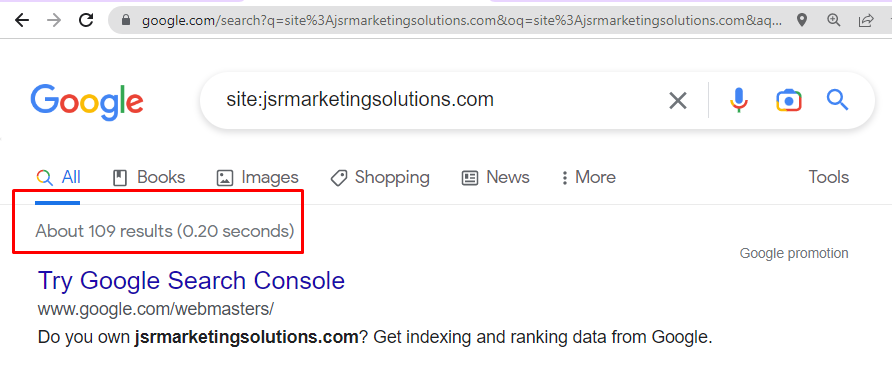
Google Sitemap Teaching It’s even possible that the same page is being indexed by multiple non-canonical URLs, giving the impression that you have more indexed pages than you do. It is possible that not all of your pages are being indexed if the “site:” search operator returns fewer results than you anticipated.
In this situation, adding a sitemap to Google Search Console would certainly be beneficial.
You may check your indexing by looking at the “Coverage” report under “Index” if you already have Search Console configured. From there, you can examine “Valid” pages to determine whether they correspond to your expectations and even view a list of legitimate pages to confirm the legitimacy of individual pages.
Your pages may be shown as “Indexed, not submitted in sitemap” if you haven’t submitted a sitemap to Search Console. Additional messages that may suggest Google is not indexing pages include the following:
- Unindexed at this time after discovery.
- Currently not indexed, but crawled.
These could be symptoms of a variety of problems. Google may believe that these pages lack quality content or are not important enough to index. It’s also possible that Googlebot ran out of crawl budget for your website and decided not to crawl certain URLs for fear of overwhelming your server, or that Googlebot is having other problems, such as being unable to render the pages.
In these situations, you can evaluate your site’s technical SEO to check if any additional elements might be the root of the problem. Although occasionally these messages are harmless, Google will eventually index these pages.
Create Your Sitemap
To create a sitemap, you need to go to your website’s root directory (for example, if your site is at https://example.com/ then this would be /). Once you’re in that directory, create an XML file called “sitemap.xml” and save it there.
The next step is to add some information about each page on your site so Google knows what pages are available for crawling and indexing:
- The name of the file should be “sitemap1” (or whatever number corresponds with how many sitemaps you want)
- Add one line per page in which each line contains two pieces of information separated by an equals sign (=):
- The first piece is a URL pointing directly back at itself; this tells search engines where they can find this particular URL within its directory structure (i.e., “/about/” rather than “/about/”). Note that if there are multiple versions of this page across different URLs (such as www vs non-www), make sure both versions are included here!
- The second piece is another URL pointing directly back at itself but located somewhere else on your website’s domain–this lets Google know where else these pages might exist so that we can find them when needed later down our crawl path during indexing time 🙂
Submit Your Sitemap to Google Search Console
Now that you have your sitemap, it’s time to submit it to Google Search Console.
To do this:
- Log into Google Search Console and select “Sitemaps” from the left-hand menu.
- Click “Add/Test Sitemap” at the top of the page and then select the file you want to submit (in this case, we’ll use our XML file).
Check Your Sitemap Status
Now that you have added your sitemap to Google Search Console, it’s time to check the status of your sitemap. To do this, follow these steps:
- Log in to your Google Search Console account and click “Sitemaps”.
- Click on the name of your website (you’ll see this under “My Sites”).
- Scroll down until you find “Sitemap Status” and click on it.
If you see an error message saying that there was an error submitting or processing your sitemap, then go back through all of these steps again until everything looks right before continuing with step 4 below!
Troubleshooting
If you’re having trouble submitting your sitemap to Google Search Console, here are some common issues and how to troubleshoot them:
- Your file is too large. The maximum size for a sitemap file is 50 MB. If your file is larger than this, try compressing it or breaking up the content into multiple files with less than 50 MB each.
- You’re missing one or more URLs in your XML Sitemap (or there’s an error in its syntax). Check that all of the URLs in your XML Sitemap have been submitted correctly; otherwise, they won’t appear in Google Search Console when submitted!
Optimizing Your Sitemap
Once you have a sitemap, it’s time to optimize it. Here are some tips:
- Use relative URLs in your XML sitemap. This will help Google crawl and index your content more efficiently. For example, instead of using http://www.*yourdomainnamehere*.com/sitemap_index.xml, use /sitemap_index.xml. The asterisk () indicates that all subfolders should be included in this URL structure as well as their sitemaps within each folder (e.g., /blog/sitemap_blog1a2b3c4d5e6f7g8h9i0j1k2l3m4n5o6p7q8r9s0t1u2v3w4x5y6z7~~). You can also use wildcards such as “ or “if you want to include all subfolders from the root directory down through infinity!
Conclusion
In this guide, we’ve covered the basics of how to add a sitemap to Google Sitemap Teaching
- You can use the XML Sitemap Generator tool to create an XML sitemap for your website.
- Then, you’ll need to submit that XML file through the “Sitemaps” tab in Google Search Console (formerly known as Webmaster Tools).
Learn More
To find out more about adding a sitemap to Google Search Console, get in touch with us. With strategic SEO services created to assist you expand your business, our staff can provide you with additional information on search engine optimization.
Frequently Asked Question
Adding a sitemap to Google Search Console can help ensure that all of your website’s pages are discovered and indexed by Google more efficiently, which can improve your site’s visibility in search results.
There are many tools available for generating a sitemap for your website, including free online generators and WordPress plugins. You can also create a sitemap manually using an XML editor
To add a sitemap to Google Search Console, follow these steps:
- Log in to Google Search Console and select your website.
- Click on the “Sitemaps” tab in the left-hand menu.
- Enter the URL of your sitemap and click “Submit.”
- Your sitemap will now be submitted to Google for indexing.
Once you have submitted your sitemap to Google Search Console, you can check its status by navigating to the “Sitemaps” tab and checking the “Status” column. If your sitemap has been successfully submitted and indexed, it will show a status of “Success.”
Yes, it’s a good practice to update your sitemap every time you add new content to your website. This helps ensure that all of your site’s pages are discovered and indexed by Google promptly.
Choose Jsrmarketingsolutions as your Digital partner if you need a complete Digital Marketing package or a Free SEO Audit For your business Call +919529598894
How to Set Up and Use Google Search Console
How to Set Up and Use Google Search Console
The performance of a website in Google search results can be tracked and improved by using Google Search Console, a free web service provided by Google. As well as statistics on your website’s search traffic, search queries, click-through rates, and other important data, it offers insightful information about how Google crawls and indexes your page.
Website owners can find and fix problems with their website’s visibility in search results, such as crawl errors, security issues, and mobile compatibility difficulties, using Google Search Console. Users can submit sitemaps and specific URLs for crawling, view internal and external links to their site, and assess the effects of any changes they make to the organization or content of their site.
In conclusion, Google Search Console is a crucial tool for every website administrator or owner who wants to enhance the visibility of their website in Google search results and maximize their entire online presence.
How Will it Benefit My Website?
Your website can gain from using Google Search Console in several ways. It can first and foremost aid in your comprehension of how Google perceives your website and aid in the discovery of any problems that might be affecting your search engine rankings. You may decide how to increase the exposure of your website and draw in more people by keeping an eye on how well it performs in search results and examining user behavior.
Additionally, Google Search Console offers insightful data on the keywords and search terms that are bringing visitors to your website, which can be used to improve the alignment of your content with user intent. You can find ways to enhance the content on your website and draw in more niche audiences by evaluating this data.
Additionally, Google Search Console offers comprehensive data on the internal and external links on your website. This information can be used to assist you to spot any broken links or low-quality backlinks that might be harming your website’s search engine results. You may increase your website’s authority and trustworthiness in the eyes of search engines by resolving these problems and constructing high-quality backlinks.
Overall, Google Search Console may assist you in locating and resolving issues with your website’s search engine optimization, enhancing the content and targeting of your website, and developing a more robust online presence that draws in more conversion-boosting focused traffic.
To put it simply, picture yourself stepping into Google’s shoes and being able to see your website just as its web crawlers do. The Google Search Console provides website owners with data on site performance, the most popular searches, and keyword research. The Google Search Console is, above all, a crucial SEO tool.
Right, hook me up
Great, let’s get started and discuss how to set up your website on Google Search Console now that we are familiar with it.
- Go to the Google Search Console website at https://search.google.com/search-console/.
- Sign in with your Google account (if you don’t have one, you’ll need to create one).
- Click on the “Add a property” button.
- Enter your website’s URL in the provided field and click “Continue”.
- Verify that you own the website by following the instructions provided by Google. There are several ways to verify ownership, including adding a meta tag to your website’s HTML code or uploading a verification file to your website’s root directory.
- Once you’ve verified ownership, you’ll be taken to the Google Search Console dashboard for your website. Here you can access a range of tools and reports to help you optimize your website’s performance in search results.
It’s worth noting that it may take some time for Google to crawl and index your website after you’ve set up Search Console. Once your website is indexed, you’ll be able to access more detailed information about your website’s performance in search results.
Comprehending and utilizing this data to maximize performance
The information from the URL Inspection, Performance, and Index Coverage tabs that Google Search Console has now presented to you in a beautiful, neat little bundle may be collected, read, and used by following the bullet points below.
You’re putting in a ton of effort to ensure that your website is accessible to everyone and is successful. Since everyone needs confirmation from time to time, the tiny URL inspection tool on your screen’s left verifies that Google can locate your website.
Utilizing URL inspection
URL Inspection is a powerful tool within Google Search Console that allows you to check the status of a specific URL on your website and see how it appears in Google search results. Here’s how you can utilize URL Inspection:
- Open Google Search Console and enter the URL of the page you want to inspect in the search bar.
- Click the “Enter” button or press the “Enter” key on your keyboard.
- The results will show whether the page has been indexed by Google or not. If the page has not been indexed, you can request indexing by clicking the “Request Indexing” button.
- If the page has been indexed, you can see a summary of the page’s performance in Google search results, including the date it was last crawled, any issues Google has detected on the page, and any enhancements that can be made to improve the page’s appearance in search results.
- You can use the “View Live Test” feature to see how the page appears in Google search results and identify any potential issues or opportunities for improvement.
By using the URL Inspection tool, you can identify and fix any issues with specific pages on your website and optimize them for better visibility in search results. It can also help you monitor the performance of specific pages over time and identify trends in their search engine rankings.
Crawling and Indexing
You may view Google’s crawl of your website, or how it was examined for content and added to the Google index, on this page as well.
Google organizes content in its search engine using crawling and indexing. As a result, the sites that are most useful to users will show up first when you conduct a search using data gathered from site crawls and indexed by Google.
With knowledge of the factors Google considers while crawling your website, you can improve the areas that will boost the likelihood that your site will show up in search results.
The performance of your website should be regularly monitored as it is accessible to the public. The performance tab will provide you with a summary of numerous tools that let you know how your website is performing in Google.
The total clicks, impressions, average click-through rate (CTR), and average position are all displayed here. To add or remove data from the displayed chart, click on any of these categories.
Understanding Performance Report
The Performance Report in Google Search Console provides valuable insights into how your website is performing in Google search results. Here’s how you can understand and utilize this report:
- Overview: The overview section provides a high-level view of your website’s search performance, including the total number of clicks, impressions, click-through rate (CTR), and average position in search results over a specific period.
- Filters: You can use filters to customize the data displayed in the report based on various factors, such as search type (web or image), device type (desktop or mobile), country, and more.
- Queries: The queries section provides a list of the top search queries (keywords) that users are using to find your website in Google search results. Use this data to identify which keywords are driving the most traffic to your website and optimize your website’s content to better align with those keywords.
- Pages: The pages section provides a list of the top pages on your website that are appearing in search results. Use this data to identify which pages are performing well and which pages could be improved. You can also use this data to identify any pages that may have been incorrectly indexed or are not performing as well as they should be.
- Countries: The countries section provides a breakdown of your website’s search performance by country. Use this data to identify which countries are driving the most traffic to your website and tailor your website’s content and marketing efforts to better target those countries.
- Devices: The devices section provides a breakdown of your website’s search performance by device type (desktop or mobile). Use this data to identify any issues with your website’s mobile performance and optimize your website’s content and design for mobile users.
By analyzing and utilizing the data provided in the Performance Report, you can optimize your website’s search performance and improve your website’s visibility in Google search results. This can ultimately lead to increased traffic, conversions, and revenue for your website.
…and more!
Additionally, Google Search Console gives you the option to compare data between two values in a single group dimension if you want to squeeze every last drop of value from this rich report.
- Select whatever properties you want to contrast by going to the filter properties dialogue box and clicking compare.
- Index Coverage
You may view the faults Google has discovered on your website, often known as your site’s report card, by selecting the lovely Index Coverage tab on the left side of the page.
This report card will let you know whether Google has discovered any errors that hinder it from effectively crawling and indexing your websites, such as broken links or warnings.
As was already noted, proper indexing is essential to maximizing Google’s comprehension of the information on your site so that it can show up in searches. Like any report card, the data is vital for helping you figure out what needs to be fixed and improved on your website.
How to understand the coverage tab
The Coverage tab in Google Search Console provides valuable insights into how well Google is crawling and indexing the pages on your website. Here’s how you can understand and utilize the data provided in the Coverage tab:
- Overview: The overview section provides a high-level summary of your website’s coverage status, including the total number of valid, error, and excluded pages on your website.
- Valid pages: The valid pages section provides a list of all the pages on your website that Google has successfully crawled and indexed. This is an important metric, as it indicates that Google can understand and interpret the content on your pages.
- Error pages: The error pages section provides a list of all the pages on your website that Google was unable to crawl or index due to errors or issues on the page. Use this data to identify any technical issues with your website, such as broken links, missing meta tags, or other issues that may be preventing Google from properly indexing your pages.
- Excluded pages: The excluded pages section provides a list of all the pages on your website that have been excluded from Google’s index. This could be due to a variety of factors, such as duplicate content, low-quality content, or pages that have been intentionally blocked by a robots.txt file. Use this data to identify any pages that may need to be optimized or removed from your website.
- Valid with warnings: The valid with warnings section provides a list of pages on your website that Google was able to crawl and index, but that have issues or warnings that may affect their search performance. Use this data to identify any issues with your website’s content or structure that may be impacting its search performance.
By analyzing and utilizing the data provided in the Coverage tab, you can optimize your website’s crawl and index performance, improve its visibility in Google search results, and ultimately attract more targeted traffic to your website.
You are now a Google Search Console pro… now what?
Congratulations on becoming a Google Search Console pro! Here are some next steps you can take to continue optimizing your website’s performance:
- Monitor your website regularly: It’s important to regularly monitor your website’s performance in Google Search Console to identify any issues or trends that may be affecting your website’s search performance. Check your performance reports, crawl and index coverage reports, and any error or warning messages that appear in your account.
- Optimize your website’s content: Use the insights provided in Google Search Console to optimize your website’s content to better align with the keywords and phrases that are driving traffic to your website. Use the performance reports to identify which pages are performing well and which pages could use improvement, and optimize your content accordingly.
- Fix errors and warnings: If you notice any errors or warnings in your Google Search Console account, take immediate action to address them. These issues can negatively impact your website’s search performance and may prevent Google from properly crawling and indexing your pages.
- Submit sitemaps and URL updates: Use the sitemaps and URL inspection tools in Google Search Console to submit new pages, updated content, or other changes to your website. This will help ensure that Google is aware of any changes to your website and can crawl and index your pages accordingly.
- Stay up-to-date with Google’s guidelines: Google’s search algorithms and guidelines are constantly changing, so it’s important to stay up-to-date with the latest updates and best practices for search engine optimization. Check Google’s Webmaster Central blog and other resources regularly to stay informed.
By continuing to optimize your website’s performance in Google Search Console, you can improve your website’s visibility in Google search results, attract more targeted traffic to your website, and ultimately drive more conversions and revenue for your business.
Frequently Asked Question
A plethora of information about how well your website performs in search results is available via Google Search Console. For particular keywords and queries, this information also provides information on clicks, impressions, click-through rates, and average placements. Additionally, data on index coverage, mobile usability, and crawl problems are available.
There are many ways to use Google Search Console to optimize your website’s performance. For example, you can use the performance reports to identify which keywords and queries are driving traffic to your website, and then optimize your content to better target those keywords. You can also use the crawl and index coverage reports to identify any technical issues that may be affecting your website’s search performance.
Checking your Google Search Console data on a regular basis—at least once per week—is a good practice. This will assist you in keeping abreast of any problems or developments that can affect the search engine optimization of your website.
Yes, you can add multiple websites to your Google Search Console account and monitor them all in one place.
No, Google Search Console is a free tool provided by Google. There are no costs associated with setting up or using the tool.
It can take up to 48 hours for data to show up in Google Search Console after you’ve verified ownership of your website.
Yes, Google Search Console provides a mobile usability report that shows you how well your website is optimized for mobile devices.
Yes, you can use Google Search Console to track your website’s performance in local search results by filtering the performance reports by location.
If you notice a sudden drop in your website’s search performance, check for any crawl errors, index coverage issues, or other technical issues that may be affecting your website. Also, check for any recent changes to Google’s search algorithms that may be impacting your website’s ranking.
Choose Jsrmarketingsolutions as your Digital partner if you need a complete Digital Marketing package or a Free SEO Audit For your business Call +919529598894
The Ultimate Guide to Google SEO: Tips, Tricks, and Best Practices
The Ultimate Guide to Google SEO: Tips, Tricks, and Best Practices
A crucial component of digital marketing, search engine optimization (SEO) enables websites to become more visible and get higher rankings in search engine result pages (SERPs). As the most widely used search engine on the planet, Google SEO optimization is essential for generating organic traffic and achieving online success.In this comprehensive guide, we’ll delve into the world of Google SEO and examine the best strategies for raising the visibility of your website in search results. This guide will teach you all you need to know to improve your rankings, increase traffic, and expand your online business, whether you’re an experienced SEO specialist or are just getting started.We’ll cover all the essential elements of Google SEO, from keyword research and on-page optimization to link building and content production and offer practical insights and advice to help you succeed. To maximize the potential of Google SEO for your website, let’s get started.
Guide to Google SEO: Tips, Tricks, and Best Practices
- Researching keywords is the cornerstone of every effective SEO plan. It entails figuring out the terms and phrases consumers use when looking for goods or services associated with your company. You can improve the relevance of the content on your website to search engines and enhance organic traffic by focusing on the proper keywords.
- On-page optimization: On-page optimization is the practice of tailoring each page of your website to a certain keyword or phrase. Making your website’s meta tags, titles, headings, and content more search engine friendly is part of this. You may increase your website’s exposure in search results and raise its rating by optimizing on-page elements.
- Link building: Getting backlinks from other websites to your own is the process of link building. Because they show the authority and relevancy of your website, backlinks are a crucial ranking element for search engines. You may raise the authority of your website and its position in search results by creating high-quality backlinks.
- The production of new content is an essential part of any SEO strategy. You may boost the number of visitors to your website and your exposure in search results by producing high-quality, captivating, and pertinent content. Blog posts, articles, infographics, videos, and other types of content are all acceptable.
- Mobile optimization: With the popularity of mobile devices, it is now essential for SEO to optimize your website for mobile consumers. Making your website responsive, ensuring that it loads quickly, and enhancing the overall mobile user experience are all part of mobile optimization. You must make sure that your website is mobile-optimized because Google’s algorithms favor responsive websites.
- Technical SEO: The optimization of your website that takes place in the background, such as site performance, security, and crawlability. You can enhance the technical features of your website to make it perform better in search results and to make sure that search engines can efficiently crawl and index the pages of your website.
- Analytics and tracking: For gauging the effectiveness of your SEO campaign, analytics and tracking are crucial. You can spot areas for improvement and adjust your plan by monitoring crucial data like traffic, bounce rate, and conversion rate. Google Analytics is an effective tool that offers thorough insights into the functionality of your website.
In conclusion, these are some of the most crucial factors to take into account when putting into practice a good Google SEO plan. You may improve your website’s exposure, draw more organic visitors, and eventually accomplish your online business goals by concentrating on these areas.
Best Practices and Emerging Trends
- User experience: Google gives the user’s experience more weight in its search results. Positive user experiences on websites, such as quick page loads and simple navigation, increase the likelihood that they will appear higher in search results.
- Voice search optimization: As virtual assistants like Siri and Alexa have gained popularity, it is now crucial to optimize your website for voice searches. This entails focusing on long-tail keywords and tailoring the content of your website to address frequently asked queries.
- Featured snippets: At the top of Google’s search results are succinct, succinct responses. The information on your website can be made more visible and attract more visitors by being optimized for highlighted snippets.
- Optimizing videos: Videos are becoming more and more common on websites and social media platforms. The videos on your website may appear more frequently in search results and draw more natural visitors if they are SEO-optimized.
- Local SEO: For companies that operate in particular regions, local SEO is essential. This entails making a Google My Business listing and tweaking the content of your website for regional keywords.
- Expertise, Authoritativeness, and Trustworthiness (E-A-T) are three characteristics that Google’s search engines are emphasizing more and more. Websites with a strong reputation for expertise, authority, and reliability will frequently appear higher in search results.
- Google is rapidly utilizing artificial intelligence (AI) to enhance its search results. The ranking of your website in search results can be increased by comprehending AI’s workings and applying it to your SEO plan.
You can stay one step ahead of the competition and make certain that your website is optimized for Google SEO by putting these best practices into effect and staying current with evolving trends.
Frequently Asked Question
The most widely used search engine in the world is Google, thus making your website Google SEO-friendly will help you reach more people and increase organic traffic. You may boost your website’s visibility and trustworthiness while also achieving your online business objectives by working to raise its rating in search results.
Keyword research, on-page optimization, link building, content development, mobile optimization, technical SEO, analytics, and tracking are some of the most crucial elements in Google SEO. You may raise your website’s position in search results and increase organic traffic by concentrating on these areas.
The level of industry competition, the age of your website, and the caliber of your content are just a few of the variables that might affect how long it takes to get results from Google SEO. In average, it can take a few weeks to many months for Google SEO to provide noticeable benefits.
On-page SEO refers to the process of optimizing individual pages on your website, including meta tags, titles, headings, and content. Off-page SEO, on the other hand, refers to the process of acquiring backlinks from other websites to your own. Both on-page and off-page SEO are important for improving your website’s ranking in search results.
Your website must be optimized for mobile platforms, including smartphones and tablets. This entails optimizing your website for mobile visitors, making it responsive, and making sure it loads quickly. Because Google’s algorithms give priority to websites that are mobile-friendly, mobile optimization is crucial.
Top-ranking Google search results include featured snippets, which are succinct, succinct responses. The information on your website can be made more visible and attract more visitors by being optimized for highlighted snippets.
Conclusion
In conclusion, Google SEO is a crucial component of any online marketing plan. You may increase your website’s ranking in search results, draw more organic visitors, and eventually accomplish your online business goals by using the strategies, methods, and best practices described in this manual. Keep in mind to prioritize analytics and tracking, link development, content production, mobile optimization, technical SEO, and keyword research. Additionally, keeping abreast of new trends will help you stay one step ahead of the competition and keep enhancing how well your website performs in Google search results. Examples of these trends include user experience, voice search optimization, and artificial intelligence. You can make your website stand out in the crowded online market and achieve long-term success with perseverance and a solid SEO plan.
Google Tag Manager Troubleshooting: Fixing and Marketing Tags
Google Tag Manager Troubleshooting: Fixing and Marketing Tags
With the help of Google Tag Manager, you can quickly implement different tracking and marketing tags on your website without changing its source code. Even so, you could still run into problems or mistakes when putting up tags or tracking data. Identifying and fixing these issues to make sure your tags are functioning properly can be frustrating and time-consuming, but with the right methods and information, you can do it with ease. To assist you to troubleshoot issues and enhance the tracking functionality of your website, we’ll go over some typical Google Tag Manager troubleshooting tips and tricks in this article.
Importance of troubleshooting
In both personal and professional spheres of life, troubleshooting is a crucial ability. It is especially important in the fields of technology and digital marketing. It entails locating and fixing flaws that develop in hardware, software, or other technological systems.
Troubleshooting is crucial in the context of Google Tag Manager since it makes sure that your tags are functioning properly and accurately collecting user data. Without troubleshooting, you run the danger of having erroneous or missing data, which can have a detrimental effect on the effectiveness of your marketing campaigns and website. Troubleshooting enables you to swiftly locate problems and resolve them, thus saving you time and money.
Also, debugging can help you gain a better comprehension of how your website and tracking systems operate, which can enhance website performance, user experience, and marketing tactics. Through troubleshooting, you can pinpoint problem areas and increase the tracking capabilities of your website, resulting in greater data insights and more successful marketing efforts.
Common Issues with Google Tag Manage
The management of tracking and marketing tags on your website may be done with the help of Google Tag Manager, but there are certain frequent problems that users may run into. Among the most prevalent problems are:
- Tags not firing: This is arguably the most frequent problem, and it can happen for several reasons, including improper tag configuration, incorrect trigger settings, or conflicts with other tags on the site.
- Duplicate tags: Duplicate tags can skew data and interfere with accurate tracking. This can happen if a tag is inadvertently applied more than once or if various iterations of the same tag are utilized.
- Tag conflicts: Tag conflicts can happen when many tags fire simultaneously and interfere with one another’s data. When numerous tags use the same trigger or when tags fire out of order, this can occur.
- Data discrepancies: Data discrepancies can happen when the information being gathered by various tags is inconsistent, which can result in incorrect reporting and analysis.
- Problems with cross-domain tracking: Cross-domain tracking can be tricky to set up and may need extra configuration to function properly. Tracking user behavior across various domains or subdomains may have difficulties as a result of cross-domain tracking issues.
By understanding these common issues, you can be better prepared to troubleshoot and resolve any problems that may arise when using Google Manager.
Troubleshooting Google Tag Manager Issues
Here are some suggestions for resolving typical Google Tag Management problems:
- Go at your tag setup: Ensure that your tags are configured properly and that the right triggers are being used. Verify again that the appropriate sites and events are being targeted by your tags.
- If you are having trouble with tag firing, look for any conflicts with other tags on your site. To find and fix issues, use the Chrome plugin for Google Tag Assistant.
- Verify your trigger configuration: Make that your trigger setup is correct and that the right triggers are being used by your tags. To ensure that your triggers are firing as expected, test them using the GTM preview mode.
- Check for duplicate tags: If you see data inconsistencies, look for duplicate tags that can be interfering with accurate tracking. To prevent data duplication, remove any duplicate tags.
- Verify the container code: Check that your GTM container code is properly placed on your website if your tags are not firing at all. Make sure your container code is installed and fired properly by using Google Tag Assistant.
- Check for cross-domain tracking issues: Make sure your cross-domain tracking is configured properly if you are having trouble tracking user behavior across various domains or subdomains. Make sure your domains are properly listed in the GTM settings and that the correct pages are hosting your tracking codes.
By following these troubleshooting tips, you can identify and resolve common issues withGTM, ensuring that your tracking and marketing data is accurate and reliable.
Advanced Troubleshooting Techniques
Here are some more sophisticated debugging methods to try if you’ve done the fundamental ones but GTM is still giving you problems:
- Use the console to debug: Check for issues in your tags using the browser console. Check to see if any error messages are displayed by refreshing the page and opening the console.
- Utilize Google Analytics Debugger: To access real-time information about your tags and any potential issues, install the Google Analytics Debugger plugin for Chrome.
- Employ data layer debugging to find problems with the implementation of the data layer. Make that the data layer is firing properly and passing the right data across.
- Examine your server logs for any failures or problems that might be affecting your tags or tracking. Check for any potential faults, such as 404 errors or other concerns.
- Consult the Google Tag Manager community: If you’re still having problems, seek guidance and assistance from the Google Tag Management community. Get assistance from other users and professionals by posting your queries and problems on the community forum.
By using these advanced troubleshooting techniques, you can identify and resolve even the most complex issues with GTM, ensuring that your tracking and marketing data is accurate and reliable.
Preventing Future Issues
Here are some recommendations for avoiding Google Tag Management problems in the future:
- Use naming standards and maintain folder organization for your tags, triggers, and variables to keep your container tidy. In the future, finding and resolving problems will be simpler as a result of this.
- Test modifications before publishing: Always run a live test on any modifications to your tags and triggers. To test your modifications and ensure that they are functioning properly, use the GTM preview mode.
- Use version control to keep track of changes to your container and to roll back to earlier versions in case of problems.
- Develop your group: Your staff should receive training on using Google Tag Manager and troubleshooting problems. By doing this, problems will be less likely to develop in the first place and will be remedied more quickly if they do.
- Periodically check and audit your GTM container to make sure that tags are firing properly, triggers are configured correctly, and there are no conflicts or data discrepancies. By doing this, you’ll be able to spot problems early on and take action before they get worse.
By following these tips, you can prevent future issues with Google Tag Manager and ensure that your tracking and marketing data is accurate and reliable.
Frequently Asked Question
Google Tag Manager works by adding a container tag to your website, which allows you to manage and deploy tags through the GTM interface. Without changing the underlying code, you may define tags, triggers, and variables within GTM and then deploy them on your website.
Without having to change the code of your website, Google Tag Manager makes it simpler to manage and install tracking and marketing tags on your website. You can test modifications before making them live and add and remove tags as necessary.
You can deploy a wide range of tags using Google Tag Manager, including Google Analytics, AdWords conversion tracking, remarketing tags, and many more.
Yes, you can use Google Tag Manager on your mobile app. Google offers a separate SDK for mobile apps that allows you to deploy tags and track user behavior within your app.
With some basic training, Google Tag Manager can be easily picked up on and offers a user interface that is rather simple to use. However, more sophisticated features can need more training or experience.
In general, Google Tag Manager shouldn’t make your website load more slowly. However, if you have too many tags or if your tags are not optimized, they could impact your website’s performance. To make sure that your tags are not having a detrimental effect on the functionality of your website, it is crucial to frequently check and optimise them.
Google does really offer Google Tag Manager as a free tool.
Conclusion
To sum up, Google Tag Manager is an effective and cost-free application that enables you to implement and manage monitoring and marketing tags on your website without changing its source code. You may test changes before making them live, add and remove tags as necessary, and monitor user behavior throughout your entire website. It may, however, have its own set of problems and flaws that can affect your tracking and marketing data, just like any other tool. Your tracking and marketing data will be accurate and trustworthy if you follow the advice and methods discussed in this discussion for troubleshooting current problems and avoiding new ones.
2023 Google Search Optimization Tips: Rank Higher Today
2023 Google Search Optimization Tips: Rank Higher Today
Keeping up with the most recent Google search optimization techniques is essential to staying one step ahead of the competition in the rapidly changing world of digital marketing. In 2023, as search engine algorithms advance, it will be crucial to employ the proper strategies to raise the rating of your website. We’ll look at some of the best Google search optimisation advice for 2023 in this post, giving you the knowledge you need to rank higher in search results and increase traffic to your website. So let’s get going and increase your web presence right now!
Why optimizing for Google search matters in 2023
In 2023, it will be crucial to optimise your website for Google searches because the majority of websites still receive the majority of their visitors from search engines like Google. In fact, Google is today the most widely used search engine in the world with over 90% of the worldwide search engine market share. Hence, achieving a higher position in Google’s search results might boost your website’s visibility and traffic.
As 2023 approaches, Google’s search algorithm is still changing, giving more weight to elements like user experience, relevance, and high-quality material. As a result, merely filling your content with keywords is no longer a successful SEO technique. Websites that put more of an emphasis on delivering useful and pertinent material, while also improving user experience and including pertinent keywords, are more likely to appear higher in search results.
Optimizing for Google search has also grown more crucial due to the rise of voice search and the growing use of mobile devices to access the internet. You may increase your website’s chances of appearing higher in search results and drawing more traffic by putting SEO tactics like optimising for long-tail keywords, focusing on voice search queries, and optimising for mobile devices into practise.
In general, every company or website aiming to increase their online exposure and website traffic must optimise for Google search in 2023. You can keep your website competitive and visible in search results by keeping up with the most recent SEO trends and techniques.
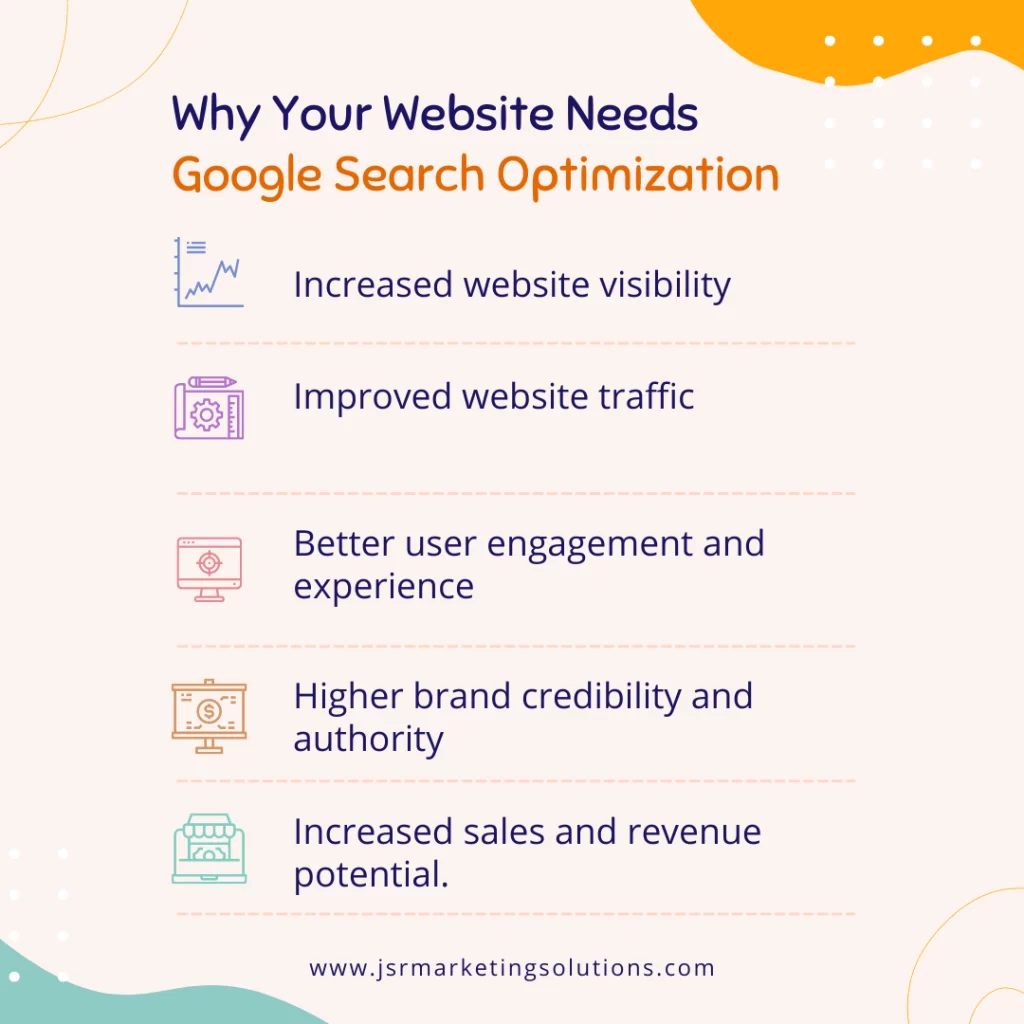
Tips for optimising Google searches in 2023
- Google places a great value on user experience, thus optimising your website for user experience is essential if you want to appear higher in search results. This includes elements like website performance, smartphone compatibility, and navigation simplicity. A flawless and engaging user experience increases the likelihood that a website will appear higher in search results.
- Produce high-quality content: When it comes to SEO, content is still king, and achieving a higher position in search results requires the creation of high-quality, educational, and entertaining material. Websites that provide users with useful and pertinent material are rewarded by Google. It’s crucial to undertake keyword research and produce content that appeals to your target audience’s requirements and interests.
- Pay attention to long-tail keywords because they are more specialised and less competitive than short-tail ones. You can increase your chances of appearing higher in search results for particular search queries by focusing on long-tail keywords. It’s crucial to carry out keyword research and strategically incorporate long-tail keywords into the text of your website.
- Optimize for voice search: As voice assistants and smart speakers proliferate, it is crucial to optimise for voice search. Because voice search queries are frequently longer and more conversational, it’s crucial to tailor the content of your website to these kinds of inquiries. This involves speaking naturally, responding to frequently asked queries, and concentrating on long-tail keywords.
- Create backlinks of the highest calibre possible because Google’s ranking system still heavily relies on them. Getting trustworthy backlinks from other websites can increase the authority of your website and boost your search engine ranking. It’s crucial to concentrate on constructing natural and pertinent hyperlinks from reliable sources.
Frequently Asked Question
The most widely used search engine, Google, can help your website gain more visibility and visitors by placing you higher on its search results pages. More leads, sales, and income for your company may result from this.
Creating high-quality and relevant content, optimising your website’s technical aspects (such as page speed and mobile friendliness), constructing high-quality backlinks to your site, and using pertinent keywords in your content and meta tags are some suggestions for raising your website’s Google search ranking.
Backlinks are links pointing to your website from other websites. Because backlinks are viewed by Google as a sign of the calibre and relevance of your material, they can have an impact on your website’s position in search results. Your site is more likely to rank higher in Google search results the more relevant and high-quality backlinks it has.
By optimising images and videos, limiting the usage of plugins and scripts, lowering server response times, and using a content delivery network (CDN) to serve information from a server closer to the user, you may increase the page performance of your website.
HTML tags known as meta tags are used to describe online pages. They consist of the page’s title, summary, and keywords. Because they aid Google in understanding the content and relevancy of your page, meta tags can have an impact on how well your website ranks in Google searches. It’s important to use relevant keywords in your meta tags and to make sure they accurately reflect the content on your page.
By using a responsive design that adapts to different screen sizes, optimising images and videos for mobile, using larger fonts and buttons for easier navigation on small screens, and lowering page load times for faster mobile browsing, you can make your website more user-friendly for mobile devices.
Businesses may control their online presence on Google, including their Google Maps page and Google search results, using the free tool Google My Business. In addition to making your website more visible to local searchers and offering crucial details like your location, phone number, and business hours, having a complete and up-to-date Google My Business profile can help your website rank higher in Google searches.
Conclusion
In conclusion, Google search engine optimisation is essential for raising your website’s visibility, growing traffic, and ultimately raising leads and sales for your company. Create high-quality and relevant content, optimise technical aspects like page speed and mobile friendliness, build high-quality backlinks to your site, use relevant keywords in your content and meta tags, and make use of tools like Google My Business to increase your local search visibility are some important tips for boosting your website’s Google search ranking. You may raise the rating of your website and increase the number of visitors to your site by using these suggestions and keeping up with the most recent SEO trends.
Skillshop with Google: How to Master Digital Marketing
Skillshop with Google: How to Master Digital Marketing
Having a solid understanding of digital marketing is essential for both individuals and organisations in today’s digital environment. Fortunately, Google’s Skillshop is a fantastic tool for honing your talents in digital marketing. Skillshop with google offers thorough instruction on a range of subjects, including Google AdWords, Analytics, and more, with a selection of courses and certifications. We’ll look at how Skillshop can assist you in mastering digital marketing and achieving your objectives in this article. Whether you’re a novice or seasoned marketer, keep reading to learn how Skillshop works with Google.
How to Master Digital Marketing
- Google AdWords, Analytics, and other digital marketing tools are all covered in-depth by Skillshop’s training programmes.
Digital marketing is covered in a variety of courses and certifications offered by Skillshop. Skillshop offers a variety of courses for all skill levels, from introductory courses to advanced certificates. Google AdWords, Google Analytics, the Google Marketing Platform, and other topics are covered in the courses. - You may develop a thorough understanding of the platforms and tools utilised in digital marketing by enrolling in these courses. You’ll discover how to develop and improve campaigns, monitor and examine data, and assess the success of your marketing initiatives.
- Certifications from Skillshop can improve your credibility and job opportunities.
The industry-wide and Google-recognized Skillshop certificates can make you stand out in a crowded job market. A certification can help you prove your competence to prospective employers and demonstrates that you have a thorough understanding of a certain product or platform. - Also, Skillshop certificates might aid in your job advancement. A Skillshop certification might provide you an advantage during a job interview or promotion process because employers are constantly looking for applicants with the right skills and certifications.
- For different learning styles, Skillshop offers a variety of learning resources.
Skillshop offers a variety of learning resources to accommodate various learning preferences. To aid in learning and retention, the courses offer videos, interactive tests, and practical activities. Additionally, there are resources accessible for those who learn differently, such as those who like to study visually, aurally, or practically. - Also, Skillshop offers learners support and direction. In addition to a help centre where you may get answers to commonly asked problems, there are forums where you can interact with other students and subject matter experts.
- In order to stay current with the newest trends and technologies, Skillshop is continually changing.
To keep up with the most recent trends and technologies, Skillshop regularly updates its courses and certifications in the field of digital marketing. You can be sure that you’re studying the most recent best practises because the information is always current and relevant. - For seasoned marketers who want to develop their talents, Skillshop with google also provides advanced courses and certificates. These courses cover subjects like automation, data analysis, and machine learning, all of which are becoming more and more crucial in today’s digital environment.
- Everyone can use Skillshop because it is user-friendly and open.
The fact that Skillshop is user-friendly and open to everyone, regardless of experience level or technological background, is one of its major features. The lessons are made to be simple to understand, with step-by-step directions and concise explanations of important ideas. The platform’s clear and intuitive UI makes it simple to use. - Learners from all across the world can access Skillshop as well. The courses are offered in a variety of languages, and some even have localised versions that concentrate on certain areas or nations.
- Your company goals can be attained with the aid of Skillshop.
Skillshop may assist you in achieving your business objectives whether you’re an entrepreneur, a marketer, or a business owner. You can build more focused and efficient marketing campaigns, improve traffic to your website, and eventually raise your revenue by learning how to use tools like Google AdWords and Analytics. - Also, Skillshop can help you stay one step ahead of the competition by improving your comprehension of the most recent developments in digital marketing trends and technologies. You may develop more original and powerful marketing plans that set you apart from your rivals by staying current with best practises.
- A cost-effective option to learn digital marketing is through Skillshop.
The fact that Skillshop is a cost-effective method of learning digital marketing is another fantastic feature. The certificates and courses are reasonably priced, and many of them are even free. - Also, by mastering the usage of digital marketing technologies, you can eventually save money on your advertising initiatives. You can lower your cost per click and cost per acquisition by developing more targeted and efficient campaigns, which can result in significant savings over time.
In conclusion, everyone who wants to master digital marketing should check out Skillshop with Google. Skillshop is an invaluable resource for businesses, marketers, entrepreneurs, and anyone else who wants to stay ahead in the digital landscape thanks to its thorough training, recognised certifications, variety of learning resources, commitment to staying current, user-friendly platform, and affordability.
Frequently Asked Question
No of their level of expertise or educational background, everyone who wants to grasp digital marketing may benefit from Skillshop. Skillshop may assist you with achieving your objectives whether you’re a business owner, marketer, entrepreneur, or simply interested in learning more about digital marketing.
Many of the courses and certifications on Skillshop are available for free. However, some of the advanced certifications may require a fee. The prices vary depending on the course or certification.
Indeed, Google and the industry at large acknowledge the certificates provided by Skillshop with Google. A certification can help you prove your competence to prospective employers and demonstrates that you have a thorough understanding of a certain product or platform.
Across a variety of digital marketing platforms and tools, Skillshop provides a selection of courses and certificates. Google Advertising Basics, Google Analytics for Beginners, Google Marketing Platform Fundamentals, and other courses are among those that are offered.
Absolutely, Skillshop is made to be user-friendly and open to students of various backgrounds. The lessons are made to be simple to understand, with step-by-step directions and concise explanations of important ideas. The platform’s clear and intuitive UI makes it simple to use.
Indeed, users from all over the world can access Skillshop. The courses are offered in a variety of languages, and some even have localised versions that concentrate on certain areas or nations.
Absolutely, students will receive a certificate of completion whenever they complete a course or certification on Skillshop. These certificates can be uploaded to a LinkedIn profile or added to a résumé and shared on social media.
Conclusion
In conclusion, everyone who wants to master digital marketing should check out Skillshop with Google. Skillshop is an invaluable resource for businesses, marketers, entrepreneurs, and anyone else who wants to stay ahead in the digital landscape thanks to its thorough training, recognised certifications, variety of learning resources, commitment to staying current, user-friendly platform, and affordability.
Learners can obtain a thorough understanding of numerous digital marketing tools and platforms, such as Google AdWords, Google Analytics, and more, by taking courses and earning certifications on Skillshop. This information can assist students in developing more precise and successful marketing efforts, increasing traffic to their websites, and ultimately, money.
The certificates acquired on Skillshop also show learners’ proficiency in a particular product or platform and are acknowledged by Google and the industry at large. When pursuing employment opportunities or establishing a professional reputation, this can be a great asset.
For anyone who wants to keep ahead in the fast-paced world of digital marketing, Skillshop with Google is a great investment. Anybody who wants to be successful in the digital world needs Skillshop’s vast selection of courses, user-friendly platform, and reasonable prices.
US Marketers: Boost Your Google Ads Skills with Skillshop
US Marketers: Boost Your Google Ads Skills with Skillshop
Are you a marketer based in the US looking to improve your Google Advertising abilities? The only place to look is Skillshop. Our certification programme provides thorough instruction in the most recent Skillshop Google Ads methods and strategies. You may improve your knowledge and abilities to optimise your advertising campaigns and generate more business with Skillshop. Take your career to the next level by enrolling right away.
What is Skillshop Google Ads ?
Google created the online learning portal Skillshop, which provides a selection of courses and certificates in several fields of digital marketing, including Google AdWords. The platform is made to assist marketers, company owners, and other professionals in improving their abilities and expertise in digital advertising. The Skillshop Google Ads certification programme is a reputable accreditation that attests to your proficiency with Google Adwords. By earning your certification, you’ll be able to show potential employers and clients your expertise and have documentation of your abilities. The Skillshop courses and materials are made to keep you abreast of the most recent developments in advertising trends, strategies, and Google AdWords capabilities. Also, Skillshop provides flexible learning options so you may study when and how you choose. For anyone wishing to improve their advertising abilities and advance their profession in the marketing field, Skillshop is a great resource.
Why US marketers should consider boosting their Google Ads skills with Skillshop
- Get ahead in the very competitive US market: In order to thrive, marketers must be abreast of the most recent developments in advertising tactics and strategies. With its thorough training on the most recent trends, Skillshop’s Google AdWords certification programme equips marketers with the information and abilities they need to stay one step ahead of the competition.
- Learn from industry professionals: Industry professionals with years of advertising expertise devised and instructed Skillshop’s Google Adwords certification course. With Skillshop, you can learn from the top professionals in the field and obtain knowledge of the most recent advertising tactics and trends.
- Boost your advertising knowledge: By enrolling in Skillshop’s certification programme, you’ll learn all there is to know about Google AdWords and how to make the most of your campaigns. You’ll discover how to pinpoint the ideal audience, write compelling ad copy, and assess the effectiveness of your campaigns. These abilities will not only assist you strengthen your marketing efforts overall, but also your advertising initiatives.
- Generate more business: By becoming an expert in Google AdWords through Skillshop’s certification programme, you’ll be able to develop marketing programmes that are more successful at generating more sales. You will be able to design focused campaigns that reach the proper audience with the information and abilities you acquire from Skillshop, leading to higher conversion rates and increased revenue.
- Finally, you can enhance your career in the marketing sector by earning your Google AdWords certification with Skillshop. Employers respect and value Google AdWords certifications, and they can make you stand out in a competitive job market. A Google AdWords certification from Skillshop can help you advance in your present position or find a new one, depending on your professional objectives.
- Flexible learning options: You can learn at your own pace and on your own schedule with Skillshop’s Google AdWords certification program’s flexible learning options. Skillshop offers solutions to suit your needs whether you like to take classes online or in person.
- Keep abreast with new features: Google AdWords is continually developing, and new features and upgrades are introduced frequently. With the help of Skillshop’s certification programme, you may stay abreast of new features and methods, providing you an advantage over rivals.
- Verify your abilities: The Google Ads certification programme from Skillshop offers a reputable credential that verifies your abilities and knowledge in Google Advertising. By earning your certification, you’ll be able to show potential employers and clients your expertise and have documentation of your abilities.
- Access to special materials: The certification programme from Skillshop gives students access to unique resources like case studies, industry insights, and best practises. You can improve your abilities and keep up with the most recent advertising trends with the aid of these resources.
- Cost-effective training: The Google Adwords certification programme from Skillshop is a great method to improve your marketing abilities. In contrast to conventional advertising training courses, Skillshop provides inexpensive alternatives that won’t break the money. A sensible investment for your career and business, the skills and information you gain from Skillshop can also increase the return on investment for your advertising campaigns.
Frequently Asked Question
A recognised accreditation that attests to your proficiency in Google AdWords is Google Ads certification. You’ll have evidence of your abilities and be able to demonstrate your expertise to employers and clients if you pass the certification exam.
A collection of courses that cover various Google Advertising topics, such as search, display, video, and shopping campaigns, make up the Google AdWords certification programme. You must pass the certification exam after completing the required courses in order to be certified.
The chance to boost your career in the marketing sector as well as improved advertising skills are just a few of the advantages of earning your Google AdWords certification with Skillshop.
Depending on your level of expertise and the amount of time you have to dedicate to the courses, the Google AdWords certification programme might take a variety of times to complete. The programme does, however, generally take two to three weeks to finish.
Although the Google AdWords certification programme is intended to be difficult, it is definitely attainable with the correct amount of study and practise. For your success, Skillshop offers thorough training and resources.
You have a certain amount of time to retake the certification exam if you don’t pass it the first time. Skillshop offers study materials including study guides and practise exams to aid with exam preparation.
Depending on the courses you choose and whether you choose in-person instruction or online training, the cost to earn a Google AdWords certification through Skillshop varies. Yet, Skillshop provides reasonable solutions that won’t break the bank in comparison to conventional advertising training programmes.
Conclusion
In conclusion, American marketers who wish to improve their advertising talents can reap many advantages from Skillshop’s Google Adwords certification programme. The course offers thorough instruction on all facets of Google AdWords, including campaigns for search, display, video, and shopping. You can choose from a variety of flexible learning alternatives at Skillshop, so you can study when and how you want. By earning your Google AdWords certification, you’ll have documentation of your abilities and be able to demonstrate your expertise to potential companies and clients. Moreover, Skillshop gives users access to premium materials such as best practises, case studies, and insights into the business. In general, Skillshop is an affordable way to improve your advertising abilities and keep up with the most recent trends and methods in digital advertising. Whether you’re a novice or an expert marketer, Skillshop provides solutions to suit your goals and aid in the advancement of your marketing career.