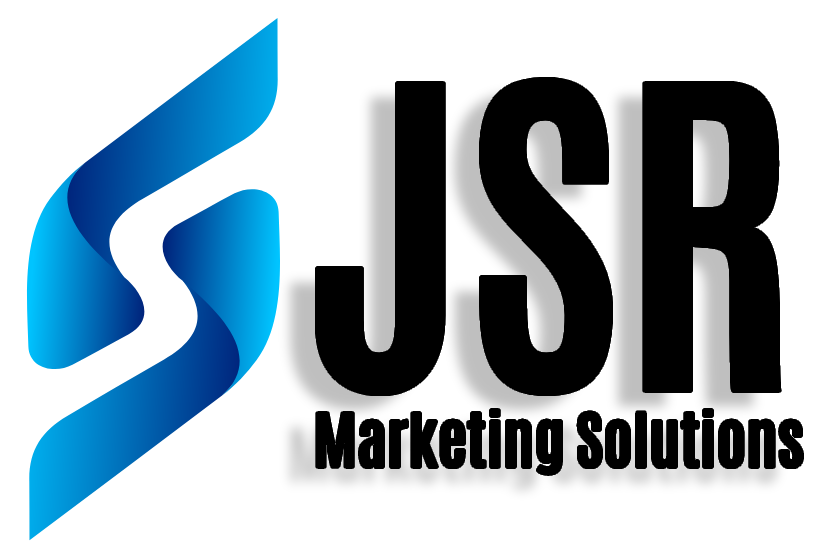Google Tag Manager Troubleshooting: Fixing and Marketing Tags
With the help of Google Tag Manager, you can quickly implement different tracking and marketing tags on your website without changing its source code. Even so, you could still run into problems or mistakes when putting up tags or tracking data. Identifying and fixing these issues to make sure your tags are functioning properly can be frustrating and time-consuming, but with the right methods and information, you can do it with ease. To assist you to troubleshoot issues and enhance the tracking functionality of your website, we’ll go over some typical Google Tag Manager troubleshooting tips and tricks in this article.
Importance of troubleshooting
In both personal and professional spheres of life, troubleshooting is a crucial ability. It is especially important in the fields of technology and digital marketing. It entails locating and fixing flaws that develop in hardware, software, or other technological systems.
Troubleshooting is crucial in the context of Google Tag Manager since it makes sure that your tags are functioning properly and accurately collecting user data. Without troubleshooting, you run the danger of having erroneous or missing data, which can have a detrimental effect on the effectiveness of your marketing campaigns and website. Troubleshooting enables you to swiftly locate problems and resolve them, thus saving you time and money.
Also, debugging can help you gain a better comprehension of how your website and tracking systems operate, which can enhance website performance, user experience, and marketing tactics. Through troubleshooting, you can pinpoint problem areas and increase the tracking capabilities of your website, resulting in greater data insights and more successful marketing efforts.
Common Issues with Google Tag Manage
The management of tracking and marketing tags on your website may be done with the help of Google Tag Manager, but there are certain frequent problems that users may run into. Among the most prevalent problems are:
- Tags not firing: This is arguably the most frequent problem, and it can happen for several reasons, including improper tag configuration, incorrect trigger settings, or conflicts with other tags on the site.
- Duplicate tags: Duplicate tags can skew data and interfere with accurate tracking. This can happen if a tag is inadvertently applied more than once or if various iterations of the same tag are utilized.
- Tag conflicts: Tag conflicts can happen when many tags fire simultaneously and interfere with one another’s data. When numerous tags use the same trigger or when tags fire out of order, this can occur.
- Data discrepancies: Data discrepancies can happen when the information being gathered by various tags is inconsistent, which can result in incorrect reporting and analysis.
- Problems with cross-domain tracking: Cross-domain tracking can be tricky to set up and may need extra configuration to function properly. Tracking user behavior across various domains or subdomains may have difficulties as a result of cross-domain tracking issues.
By understanding these common issues, you can be better prepared to troubleshoot and resolve any problems that may arise when using Google Manager.
Troubleshooting Google Tag Manager Issues
Here are some suggestions for resolving typical Google Tag Management problems:
- Go at your tag setup: Ensure that your tags are configured properly and that the right triggers are being used. Verify again that the appropriate sites and events are being targeted by your tags.
- If you are having trouble with tag firing, look for any conflicts with other tags on your site. To find and fix issues, use the Chrome plugin for Google Tag Assistant.
- Verify your trigger configuration: Make that your trigger setup is correct and that the right triggers are being used by your tags. To ensure that your triggers are firing as expected, test them using the GTM preview mode.
- Check for duplicate tags: If you see data inconsistencies, look for duplicate tags that can be interfering with accurate tracking. To prevent data duplication, remove any duplicate tags.
- Verify the container code: Check that your GTM container code is properly placed on your website if your tags are not firing at all. Make sure your container code is installed and fired properly by using Google Tag Assistant.
- Check for cross-domain tracking issues: Make sure your cross-domain tracking is configured properly if you are having trouble tracking user behavior across various domains or subdomains. Make sure your domains are properly listed in the GTM settings and that the correct pages are hosting your tracking codes.
By following these troubleshooting tips, you can identify and resolve common issues withGTM, ensuring that your tracking and marketing data is accurate and reliable.
Advanced Troubleshooting Techniques
Here are some more sophisticated debugging methods to try if you’ve done the fundamental ones but GTM is still giving you problems:
- Use the console to debug: Check for issues in your tags using the browser console. Check to see if any error messages are displayed by refreshing the page and opening the console.
- Utilize Google Analytics Debugger: To access real-time information about your tags and any potential issues, install the Google Analytics Debugger plugin for Chrome.
- Employ data layer debugging to find problems with the implementation of the data layer. Make that the data layer is firing properly and passing the right data across.
- Examine your server logs for any failures or problems that might be affecting your tags or tracking. Check for any potential faults, such as 404 errors or other concerns.
- Consult the Google Tag Manager community: If you’re still having problems, seek guidance and assistance from the Google Tag Management community. Get assistance from other users and professionals by posting your queries and problems on the community forum.
By using these advanced troubleshooting techniques, you can identify and resolve even the most complex issues with GTM, ensuring that your tracking and marketing data is accurate and reliable.
Preventing Future Issues
Here are some recommendations for avoiding Google Tag Management problems in the future:
- Use naming standards and maintain folder organization for your tags, triggers, and variables to keep your container tidy. In the future, finding and resolving problems will be simpler as a result of this.
- Test modifications before publishing: Always run a live test on any modifications to your tags and triggers. To test your modifications and ensure that they are functioning properly, use the GTM preview mode.
- Use version control to keep track of changes to your container and to roll back to earlier versions in case of problems.
- Develop your group: Your staff should receive training on using Google Tag Manager and troubleshooting problems. By doing this, problems will be less likely to develop in the first place and will be remedied more quickly if they do.
- Periodically check and audit your GTM container to make sure that tags are firing properly, triggers are configured correctly, and there are no conflicts or data discrepancies. By doing this, you’ll be able to spot problems early on and take action before they get worse.
By following these tips, you can prevent future issues with Google Tag Manager and ensure that your tracking and marketing data is accurate and reliable.
Frequently Asked Question
Google Tag Manager works by adding a container tag to your website, which allows you to manage and deploy tags through the GTM interface. Without changing the underlying code, you may define tags, triggers, and variables within GTM and then deploy them on your website.
Without having to change the code of your website, Google Tag Manager makes it simpler to manage and install tracking and marketing tags on your website. You can test modifications before making them live and add and remove tags as necessary.
You can deploy a wide range of tags using Google Tag Manager, including Google Analytics, AdWords conversion tracking, remarketing tags, and many more.
Yes, you can use Google Tag Manager on your mobile app. Google offers a separate SDK for mobile apps that allows you to deploy tags and track user behavior within your app.
With some basic training, Google Tag Manager can be easily picked up on and offers a user interface that is rather simple to use. However, more sophisticated features can need more training or experience.
In general, Google Tag Manager shouldn’t make your website load more slowly. However, if you have too many tags or if your tags are not optimized, they could impact your website’s performance. To make sure that your tags are not having a detrimental effect on the functionality of your website, it is crucial to frequently check and optimise them.
Google does really offer Google Tag Manager as a free tool.
Conclusion
To sum up, Google Tag Manager is an effective and cost-free application that enables you to implement and manage monitoring and marketing tags on your website without changing its source code. You may test changes before making them live, add and remove tags as necessary, and monitor user behavior throughout your entire website. It may, however, have its own set of problems and flaws that can affect your tracking and marketing data, just like any other tool. Your tracking and marketing data will be accurate and trustworthy if you follow the advice and methods discussed in this discussion for troubleshooting current problems and avoiding new ones.